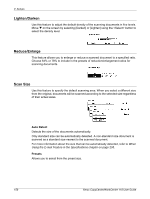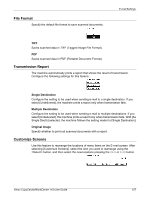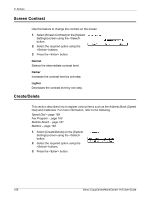Xerox M118i User Guide - Page 161
Bulletin Board, Delete the registered Fax Program.
 |
UPC - 095205219265
View all Xerox M118i manuals
Add to My Manuals
Save this manual to your list of manuals |
Page 161 highlights
Create/Delete To change the index, press the button to delete the entered index, and then reenter the new name. Program Type Select the type of the program. NOTE: The feature that can be programmed differs according to the type of the program. Fax Send - Set the [Resolution] and [Scan Size], etc., to send a fax. For each feature, refer to Fax Features in the Fax chapter on page 68. Poll Receive - Program the time to start polling. For details on how to set the start time, refer to Delayed Start in the Fax chapter on page 74. Post Send - Use this feature to send multiple documents to one destination, by setting the time to start sending, at specified intervals. Set [Start Time] to set the time to start sending documents. Set [Comm. Interval] to set the interval time between sending documents. You can also set Resolution and Scan Size features, etc. For details on each feature, refer to Fax Features in the Fax chapter on page 68. Delete Delete the registered Fax Program. 1*:You can also use symbols as well as text and numbers. Select [Alphabet] for Entry Mode, press the button to display a list of symbols, then select a symbol using the button. Bulletin Board Use this feature to create bulletin boards. The remote machines can freely browse documents on the bulletin boards on the machine. You or remote machines can post, retrieve, print, or delete the documents on a bulletin board. To post documents, set up the bulletin board in advance. Up to 10 bulletin boards can be registered. Name*1 Enter a name (up to 16 characters) to be assigned to the mailbox. Select [Edit] to display the bulletin board name entry field screen, select [Entry mode] to switch the character type and enter the name using the alphanumeric keypad on the control panel. Change Name*1 Select to change the name of the registered bulletin board. Press the button to delete the entered name, and then re-enter a name (up to 16 characters) to be assigned to the bulletin board. Select [Edit] to display the bulletin board name entry field screen, then select [Entry mode] to switch the character type and enter the name using the alphanumeric keypad on the control panel. Xerox CopyCentre/WorkCentre 118 User Guide 161