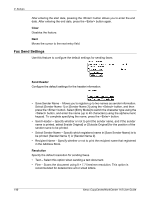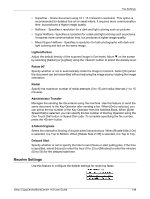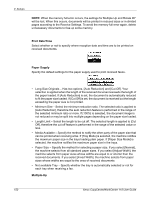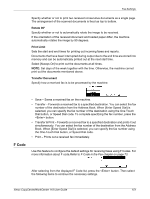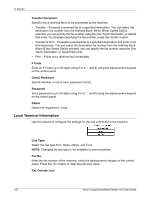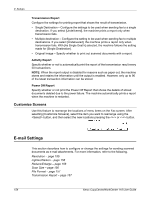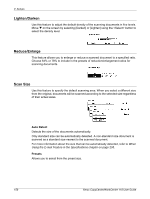Xerox M118i User Guide - Page 151
F Code, simultaneously. You can select the fax number of the destination from the Address
 |
UPC - 095205219265
View all Xerox M118i manuals
Add to My Manuals
Save this manual to your list of manuals |
Page 151 highlights
Fax Settings Specify whether or not to print two received consecutive documents as a single page. The arrangement of the scanned documents is fixed as top to bottom. Rotate 90° Specify whether or not to automatically rotate the image to be received. If the orientation of the received document and loaded paper differ, the machine automatically rotates the image by 90 degrees. Print Limit Sets the start and end times for printing out incoming faxes and reports. Documents that have been interrupted during output due to the end time are stored into memory and can be automatically printed out at the next start time. Select [Always On] to print out the documents at all times. NOTE: Set days of the week together with the time. Otherwise, the machine cannot print out the documents mentioned above. Transfer Document Specify how a received fax is to be processed by the machine. F Code • Save - Saves a received fax on the machine. • Transfer - Forwards a received fax to a specified destination. You can select the fax number of the destination from the Address Book. When [Enter Speed Dial] is selected, you can specify the fax number of the destination using the One Touch Dial button, or Speed Dial code. To complete specifying the fax number, press the button. • Transfer & Print - Forwards a received fax to a specified destination and prints it out simultaneously. You can select the fax number of the destination from the Address Book. When [Enter Speed Dial] is selected, you can specify the fax number using the One-Touch Dial button, or Speed Dial code. • Print - Prints out a received fax immediately. Use this feature to configure the default settings for receiving faxes using F Codes. For more information about F code,Refer to F Code in the Fax chapter on page 73. After selecting from the displayed F Code list, press the button. Then select the following items to continue the necessary settings. Xerox CopyCentre/WorkCentre 118 User Guide 151