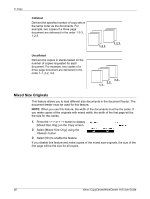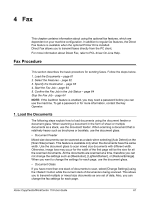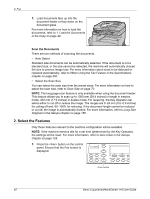Xerox M118i User Guide - Page 57
Lighten/Darken, Original Type, Text & Photo, Photo
 |
UPC - 095205219265
View all Xerox M118i manuals
Add to My Manuals
Save this manual to your list of manuals |
Page 57 highlights
Copying Features Lighten/Darken This feature allows you to adjust the density for copying documents in five levels. Use the buttons to lighten or darken the density. 1. Press the or button to display [Lighten/Darken] on the Copy screen. 2. Select [Lighten/Darken] using the button. 3. Select [Auto] or move T on the screen by selecting [Darken] or [Lighten] using the button to select the density level. 4. Press the button. Auto Automatically selects the density level for copying documents. Original Type This feature allows you to copy at the optimum image quality by selecting the original document type. 1. Press the or button to display [Original Type] on the Copy screen. 2. Select [Original Type] using the button. 3. Select the required option. 4. Press the button. NOTE: The button on the control panel provides a quick way of using this feature. Text Use this option to copy documents that contain text only. Text & Photo Use this option to copy documents with a mixture of text and photographs. Photo Use this option to copy documents that contain photographs only. Xerox CopyCentre/WorkCentre 118 User Guide 57