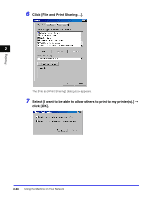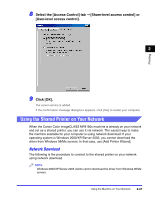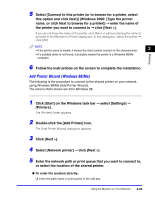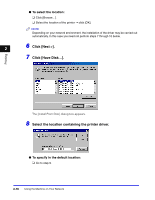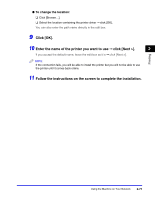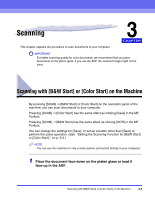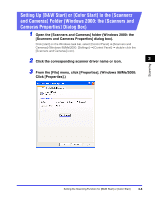Canon Color imageCLASS 8180c imageCLASS MF8180c Software Guide - Page 107
Click [OK]., Enter the name of the printer you want to use
 |
View all Canon Color imageCLASS 8180c manuals
Add to My Manuals
Save this manual to your list of manuals |
Page 107 highlights
● To change the location: ❑ Click [Browse...]. ❑ Select the location containing the printer driver ➞ click [OK]. You can also enter the path name directly in the edit box. 9 Click [OK]. 10 Enter the name of the printer you want to use ➞ click [Next >]. 2 If you accept the default name, leave the edit box as it is ➞ click [Next >]. NOTE If the connection fails, you will be able to install the printer but you will not be able to use the printer until it comes back online. 11 Follow the instructions on the screen to complete the installation. Printing Using the Machine on Your Network 2-71
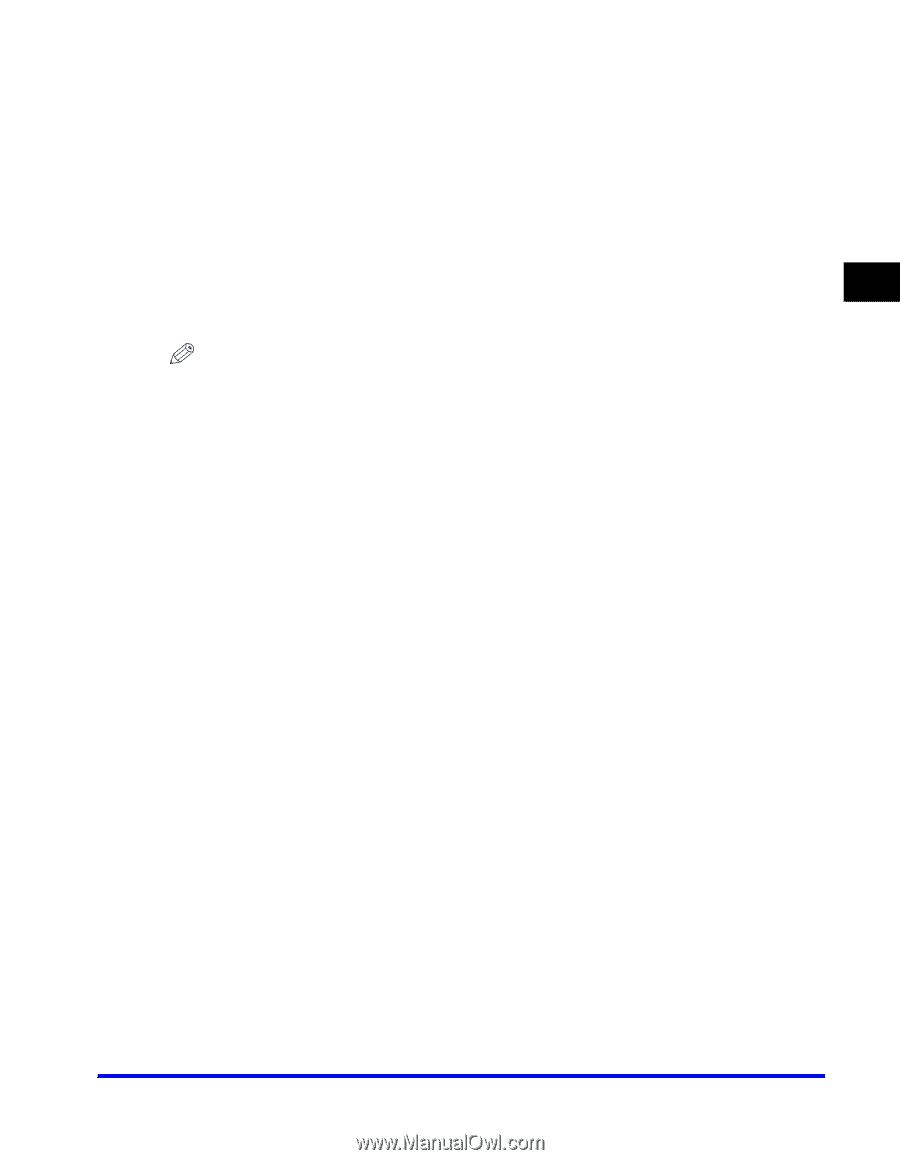
Using the Machine on Your Network
2-71
Printing
2
●
To change the location:
❑
Click [Browse
…
].
❑
Select the location containing the printer driver
➞
click [OK].
You can also enter the path name directly in the edit box.
9
Click [OK].
10
Enter the name of the printer you want to use
➞
click [Next >].
If you accept the default name, leave the edit box as it is
➞
click [Next >].
NOTE
If the connection fails, you will be able to install the printer but you will not be able to use
the printer until it comes back online.
11
Follow the instructions on the screen to complete the installation.