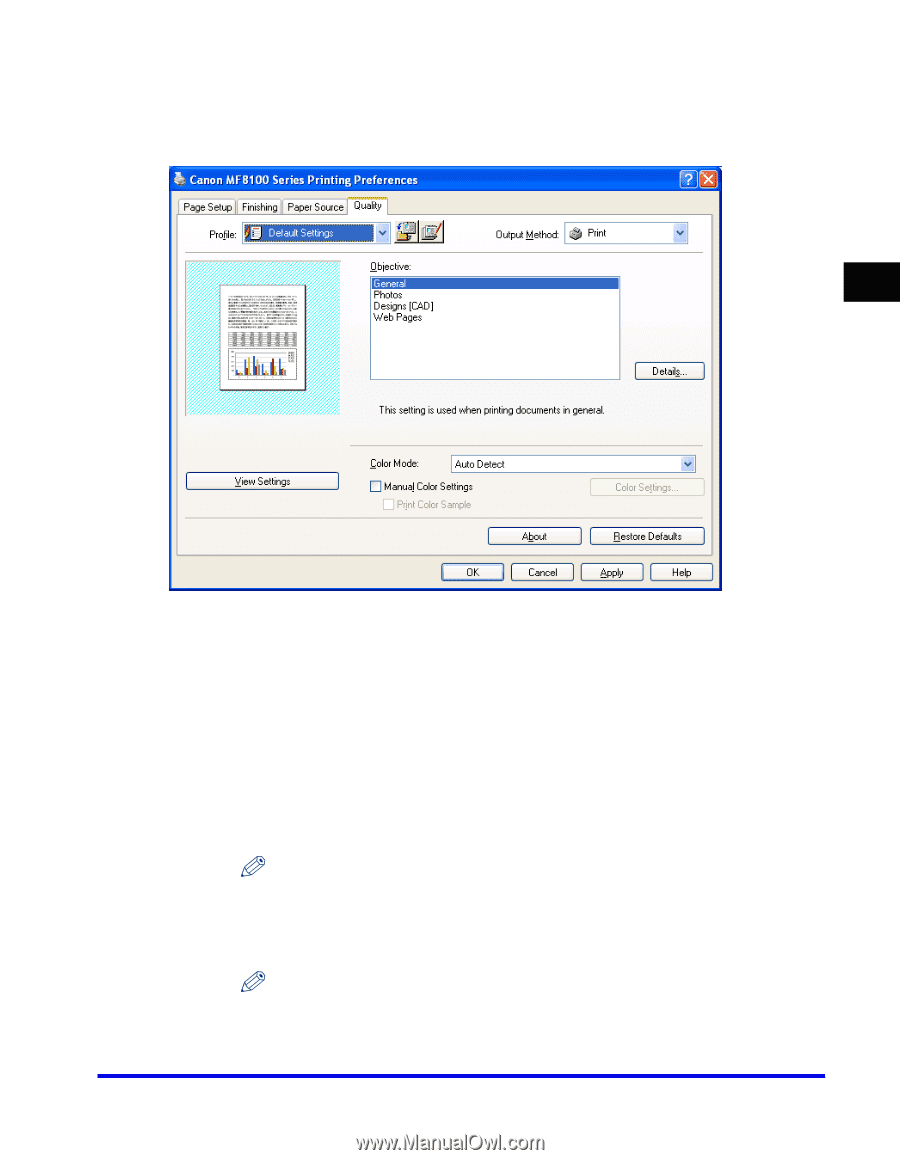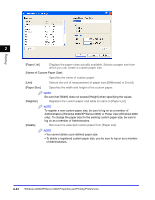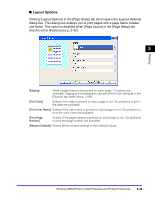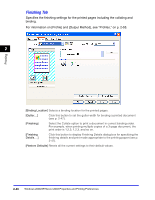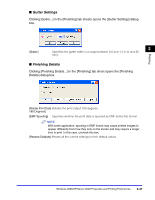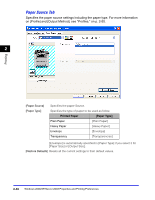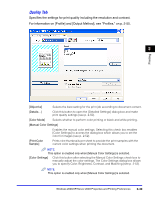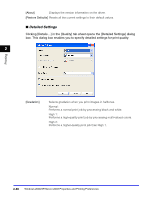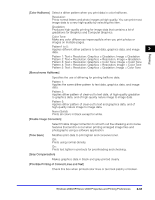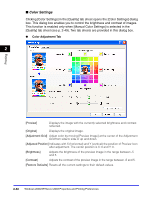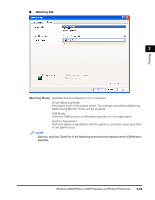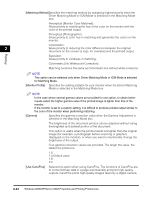Canon Color imageCLASS 8180c imageCLASS MF8180c Software Guide - Page 85
Specifies the settings for print quality including the resolution and contrast.
 |
View all Canon Color imageCLASS 8180c manuals
Add to My Manuals
Save this manual to your list of manuals |
Page 85 highlights
Quality Tab Specifies the settings for print quality including the resolution and contrast. For information on [Profile] and [Output Method], see "Profiles," on p. 2-55. 2 Printing [Objective] Selects the best setting for the print job according to document content. [Details...] Click this button to open the [Detailed Settings] dialog box and make print quality settings (see p. 2-50). [Color Mode] Selects whether to perform color printing or black and white printing. [Manual Color Settings] Enables the manual color settings. Selecting this check box enables [Color Settings] to access the dialog box which allows you to set the color for images (see p. 2-52). [Print Color Sample] Prints nine thumbnails per sheet to provide the print samples with the current color settings when printing the document. NOTE This option is enabled only when [Manual Color Settings] is selected. [Color Settings] Click this button after selecting the Manual Color Settings check box to manually adjust the color settings. The Color Settings dialog box allows you to specify Color, Brightness, Contrast, and Matching (see p. 2-52). NOTE This option is enabled only when [Manual Color Settings] is selected. Windows 2000/XP/Server 2003 Properties and Printing Preferences 2-49