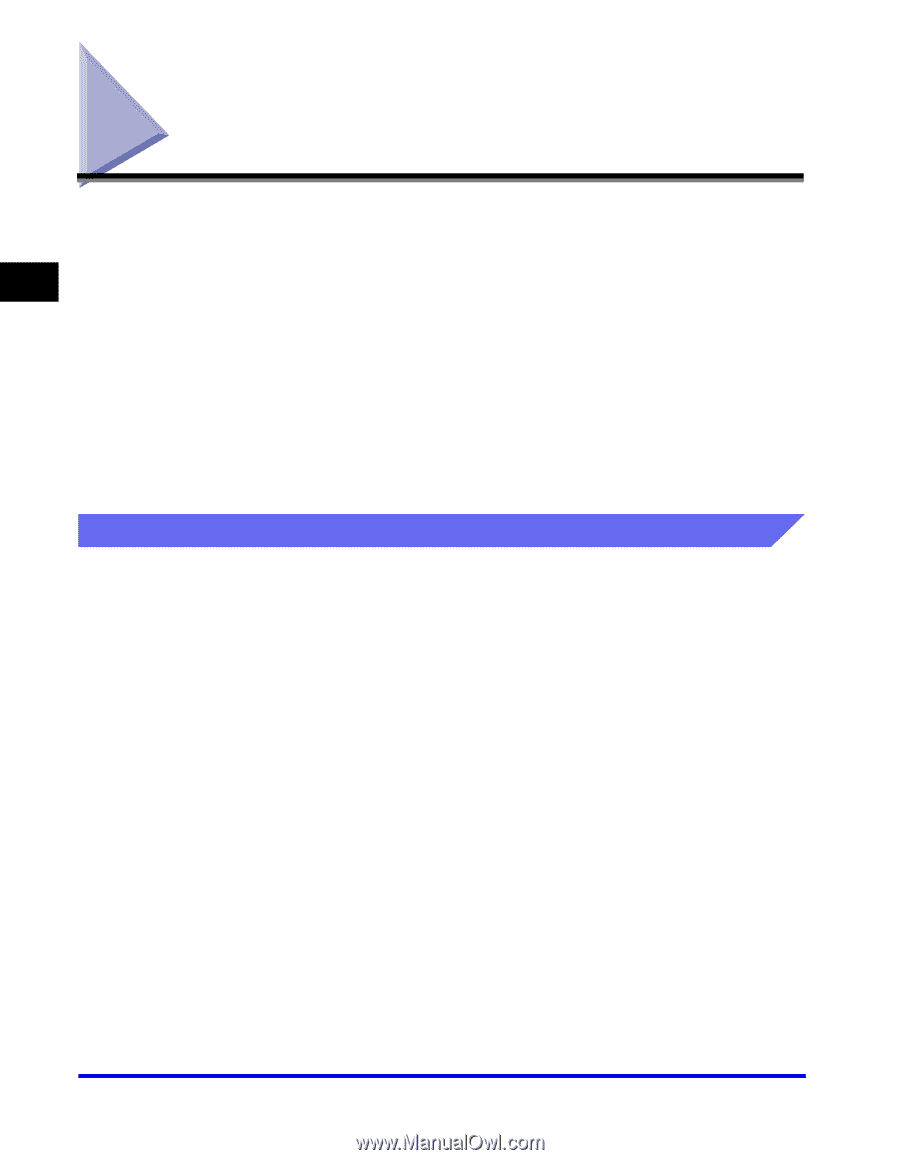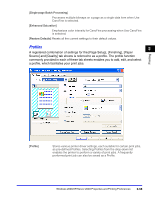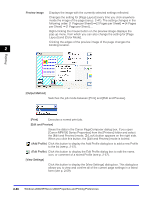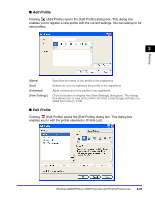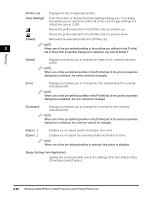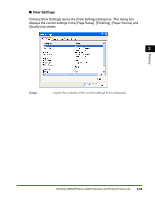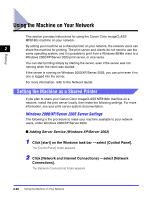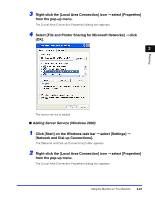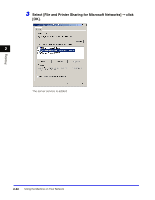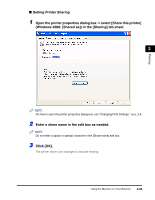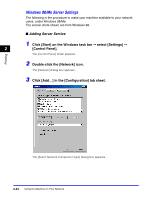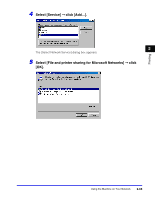Canon Color imageCLASS 8180c imageCLASS MF8180c Software Guide - Page 96
Using the Machine on Your Network, Setting the Machine as a Shared Printer - user guide
 |
View all Canon Color imageCLASS 8180c manuals
Add to My Manuals
Save this manual to your list of manuals |
Page 96 highlights
Using the Machine on Your Network This section provides instructions for using the Canon Color imageCLASS MF8180c machine on your network. By setting your machine as a shared printer on your network, the network users can 2 share the machine for printing. The print server and clients do not need to use the same operating system, and it is possible to print from a Windows 98/Me client to a Windows 2000/XP/Server 2003 print server, or vice versa. Printing You can start printing simply by starting the server, even if the server was not running when the client was started. If the server is running on Windows 2000/XP/Server 2003, you can print even if no one is logged into the server. For more information, refer to the Network Guide. Setting the Machine as a Shared Printer If you plan to share your Canon Color imageCLASS MF8180c machine on a network, install the print server locally, then make the following settings. For more information, see your print server system documentation. Windows 2000/XP/Server 2003 Server Settings The following is the procedure to make your machine available to your network users, under Windows 2000/XP/Server 2003. ■ Adding Server Service (Windows XP/Server 2003) 1 Click [start] on the Windows task bar ➞ select [Control Panel]. The [Control Panel] folder appears. 2 Click [Network and Internet Connections] ➞ select [Network Connections]. The [Network Connections] folder appears. 2-60 Using the Machine on Your Network