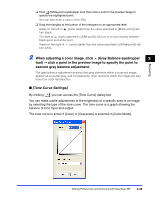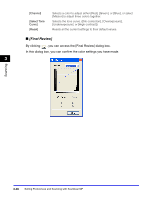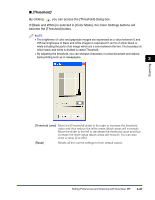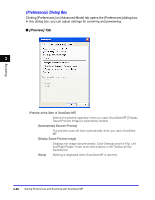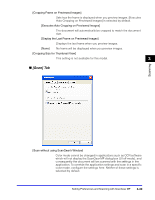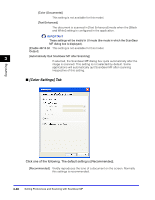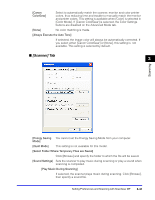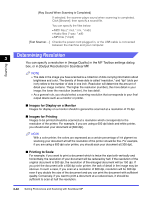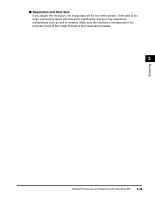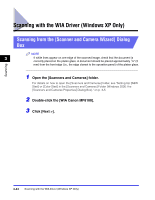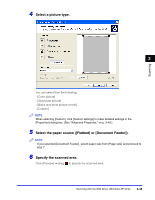Canon Color imageCLASS 8180c imageCLASS MF8180c Software Guide - Page 147
Color Settings] Tab, Scanning, Click one of the following. The default setting is [Recommended].
 |
View all Canon Color imageCLASS 8180c manuals
Add to My Manuals
Save this manual to your list of manuals |
Page 147 highlights
[Color (Documents)] This setting is not available for this model. [Text Enhanced] The document is scanned in [Text Enhanced] mode when the [Black and White] setting is configured in the application. IMPORTANT These settings will be invalid in UI mode (the mode in which the ScanGear MF dialog box is displayed). [Enable 48/16 bit This setting is not available for this model. Output] 3 [Automatically Quit ScanGear MF after Scanning] If selected, the ScanGear MF dialog box quits automatically after the image is scanned. This setting is not selected by default. Some applications will automatically quit ScanGear MF after scanning irrespective of this setting. Scanning ■ [Color Settings] Tab Click one of the following. The default setting is [Recommended]. [Recommended] Vividly reproduces the tone of a document on the screen. Normally this settings is recommended. 3-40 Setting Preferences and Scanning with ScanGear MF