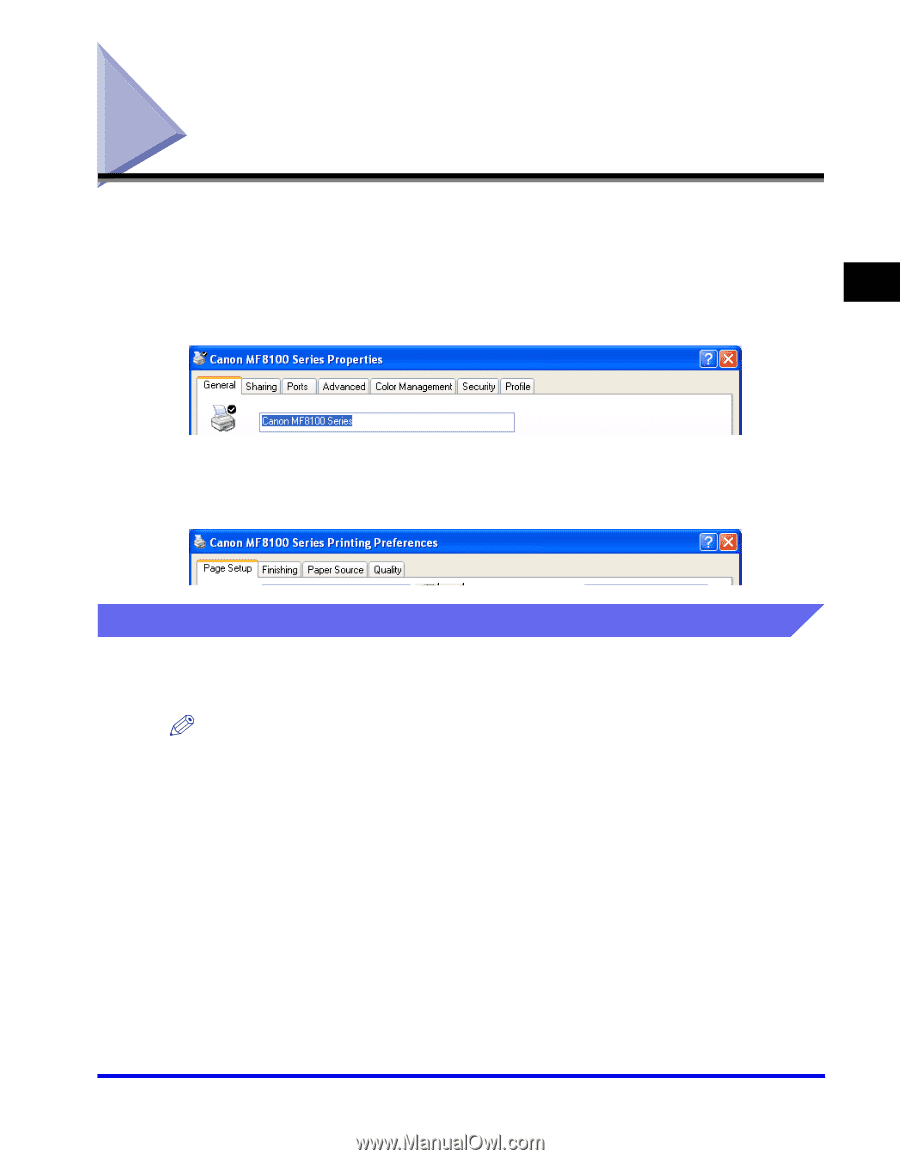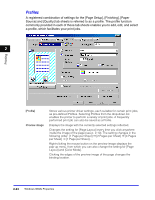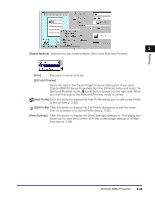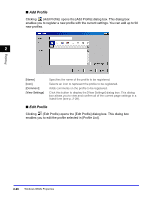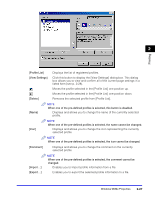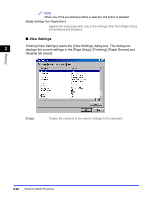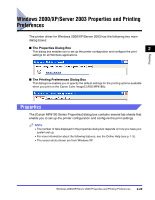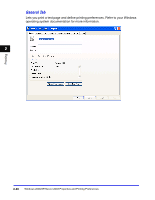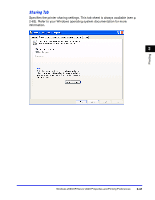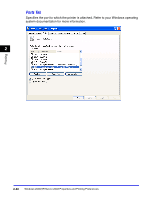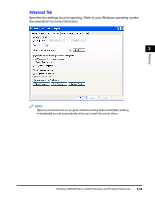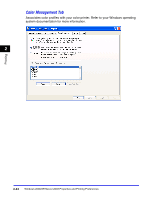Canon Color imageCLASS 8180c imageCLASS MF8180c Software Guide - Page 65
Windows 2000/XP/Server 2003 Properties and Printing Preferences, Properties - color imageclass mf8180c driver windows 7
 |
View all Canon Color imageCLASS 8180c manuals
Add to My Manuals
Save this manual to your list of manuals |
Page 65 highlights
Printing Windows 2000/XP/Server 2003 Properties and Printing Preferences The printer driver for Windows 2000/XP/Server 2003 has the following two main dialog boxes: ■ The Properties Dialog Box 2 This dialog box enables you to set up the printer configuration and configure the print settings for all Windows applications. ■ The Printing Preferences Dialog Box This dialog box enables you to specify the default settings for the printing options available when you print on the Canon Color imageCLASS MF8180c. Properties The [Canon MF8100 Series Properties] dialog box contains several tab sheets that enable you to set up the printer configuration and configure the print settings. NOTE • The number of tabs displayed in the properties dialog box depends on how you have your system set up. • For more information about the following features, see the Online Help (see p. 1-3). • The screen shots shown are from Windows XP. Windows 2000/XP/Server 2003 Properties and Printing Preferences 2-29