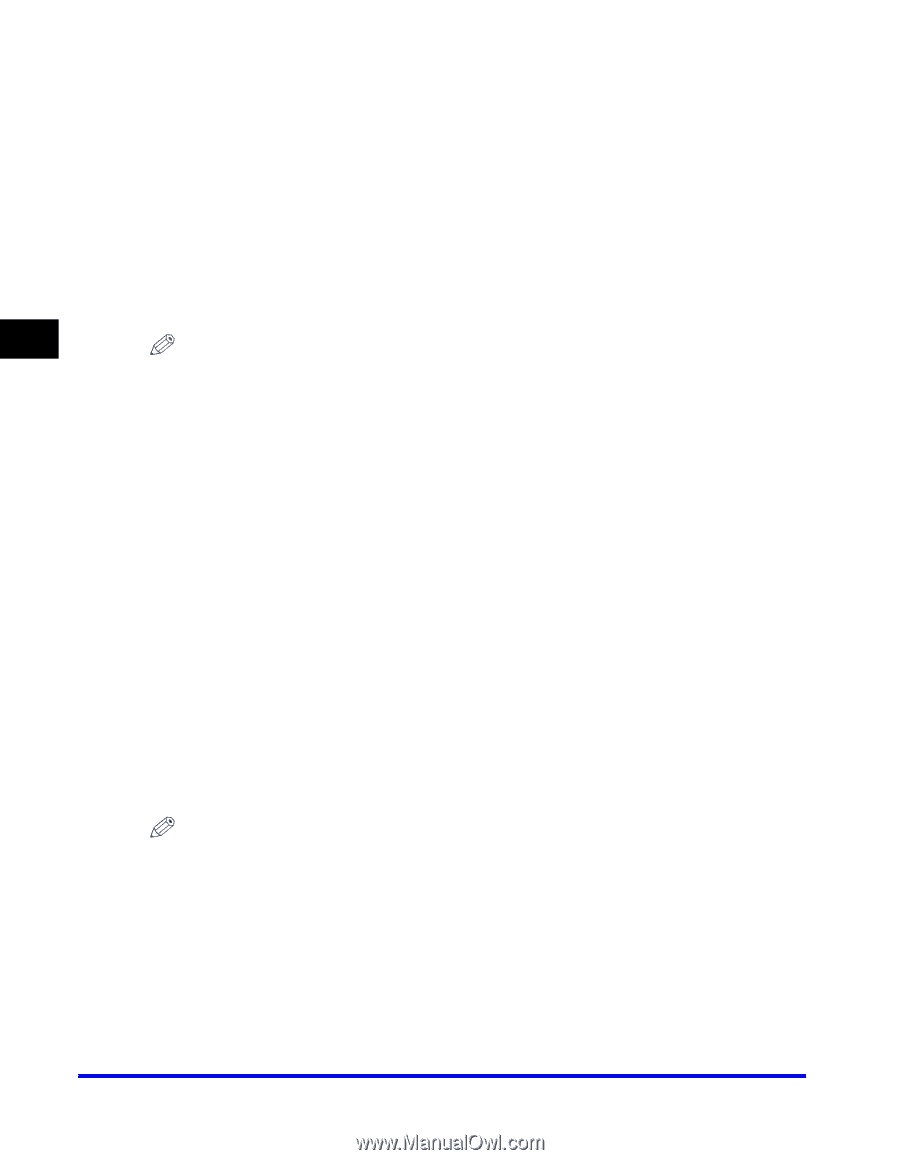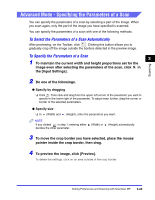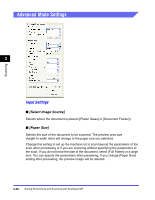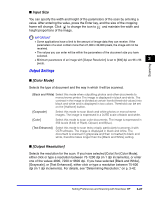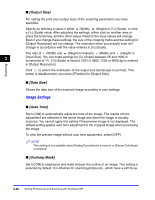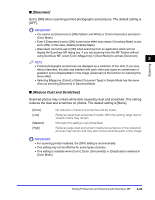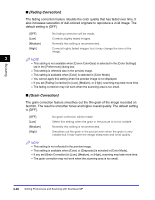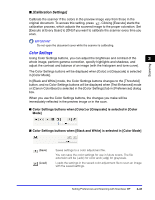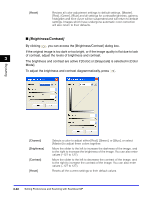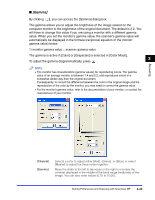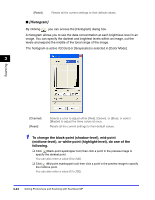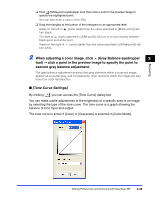Canon Color imageCLASS 8180c imageCLASS MF8180c Software Guide - Page 137
Fading Correction], The grain correction feature smoothes out the film grain of the image recorded
 |
View all Canon Color imageCLASS 8180c manuals
Add to My Manuals
Save this manual to your list of manuals |
Page 137 highlights
■ [Fading Correction] The fading correction feature rebuilds the color quality that has faded over time. It also increases saturation of dull-colored originals to reproduce a vivid image. The default setting is [OFF]. [OFF] [Low] [Medium] [High] No fading correction will be made. Corrects slightly faded images. Normally this setting is recommended. Corrects highly faded images, but it may change the tone of the image. 3 NOTE Scanning • This setting is not available when [Canon ColorGear] is selected in the [Color Settings] tab in the [Preferences] dialog box. • This setting is reflected also in the preview image. • This setting is available when [Color] is selected in [Color Mode]. • You cannot apply this setting when the preview image is not displayed. • If you set [Fading Correction] to [Low], [Medium], or [High], scanning may take more time. • The fading correction may not work when the scanning area is too small. ■ [Grain Correction] The grain correction feature smoothes out the film grain of the image recorded on fast film. The result is smoother tones and higher overall quality. The default setting is [OFF]. [OFF] [Low] [Medium] [High] No grain correction will be made. Select this setting when the grain in the picture is not so notable. Normally this setting is recommended. Smoothes out the grain in the picture even when the grain is very notable but it may lower the image sharpness and tonal quality. NOTE • This setting is not reflected in the preview image. • This setting is available when [Color] or [Grayscale] is selected in [Color Mode]. • If you set [Grain Correction] to [Low], [Medium], or [High], scanning may take more time. • The grain correction may not work when the scanning area is too small. 3-30 Setting Preferences and Scanning with ScanGear MF