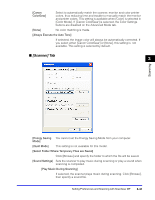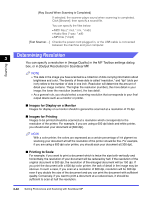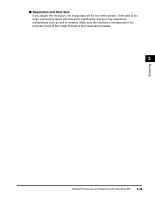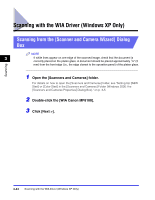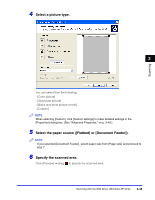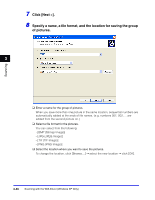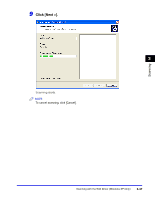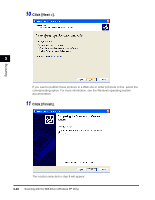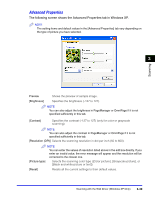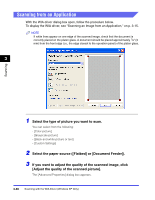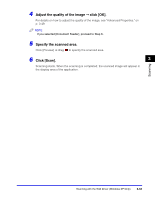Canon Color imageCLASS 8180c imageCLASS MF8180c Software Guide - Page 153
Specify a name, a file format, and the location for saving the group, of pictures., TIF TIF Image]
 |
View all Canon Color imageCLASS 8180c manuals
Add to My Manuals
Save this manual to your list of manuals |
Page 153 highlights
Scanning 7 Click [Next >]. 8 Specify a name, a file format, and the location for saving the group of pictures. 3 ❑ Enter a name for the group of pictures. When you save more than one picture in the same location, sequential numbers are automatically added at the ends of file names. (e.g. numbers 001, 002, ... are added from the second picture on.) ❑ Select a file format for the pictures. You can select from the following: - [BMP (Bitmap Image)] - [JPG (JPEG Image)] - [TIF (TIF Image)] - [PNG (PNG Image)] ❑ Select the location where you want to save the pictures. To change the location, click [Browse...] ➞ select the new location ➞ click [OK]. 3-46 Scanning with the WIA Driver (Windows XP Only)

Scanning with the WIA Driver (Windows XP Only)
3-46
Scanning
3
7
Click [Next >].
8
Specify a name, a file format, and the location for saving the group
of pictures.
❑
Enter a name for the group of pictures.
When you save more than one picture in the same location, sequential numbers are
automatically added at the ends of file names. (e.g. numbers 001, 002, ... are
added from the second picture on.)
❑
Select a file format for the pictures.
You can select from the following:
- [BMP (Bitmap Image)]
- [JPG (JPEG Image)]
- [TIF (TIF Image)]
- [PNG (PNG Image)]
❑
Select the location where you want to save the pictures.
To change the location, click [Browse
…
]
➞
select the new location
➞
click [OK].