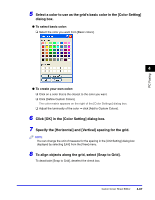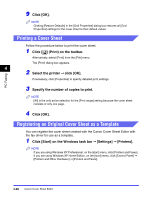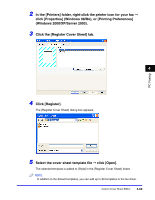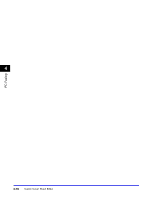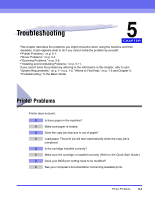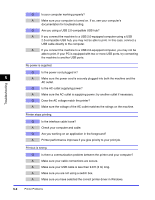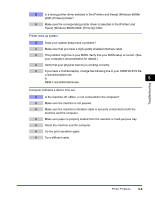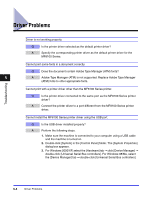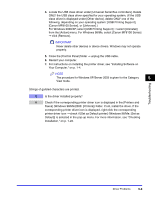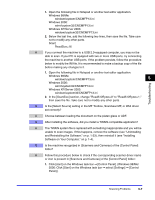Canon Color imageCLASS 8180c imageCLASS MF8180c Software Guide - Page 230
Printer Problems - rating
 |
View all Canon Color imageCLASS 8180c manuals
Add to My Manuals
Save this manual to your list of manuals |
Page 230 highlights
Q Is your computer working properly? A Make sure your computer is turned on. If so, see your computer's documentation for troubleshooting. Q Are you using a USB 2.0-compatible USB hub? A If you connect the machine to a USB 2.0-equipped computer using a USB 2.0-compatible USB hub, you may not be able to print. In this case, connect a USB cable directly to the computer. A If you connect the machine to a USB 2.0-equipped computer, you may not be able to print. If your PC is equipped with two or more USB ports, try connecting the machine to another USB ports. No power is supplied. Q Is the power cord plugged in? 5 A Make sure the power cord is securely plugged into both the machine and the AC outlet. Troubleshooting Q Is the AC outlet supplying power? A Make sure the AC outlet is supplying power; try another outlet if necessary. Q Does the AC voltage match the printer? A Make sure the voltage of the AC outlet matches the ratings on the machine. Printer stops printing. Q Is the interface cable loose? A Check your computer and cable. Q Are you working on an application in the foreground? A Printer performance improves if you give priority to your print job. Printout is wrong. Q Is there a communication problem between the printer and your computer? A Make sure your cable connections are secure. A Make sure your USB cable is less than 9.8 ft (3 m) long. A Make sure you are not using a switch box. A Make sure you have selected the correct printer driver in Windows. 5-2 Printer Problems