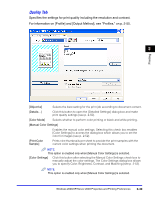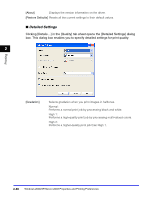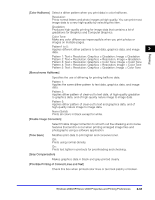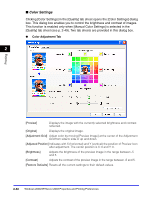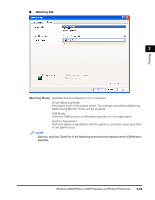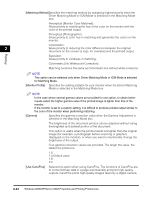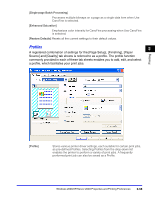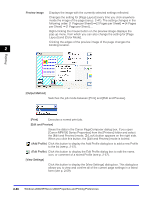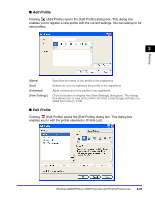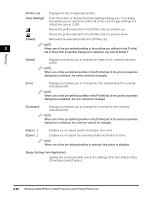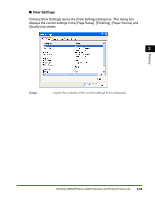Canon Color imageCLASS 8180c imageCLASS MF8180c Software Guide - Page 90
Driver Matching Mode or ICM Mode is selected in the Matching Mode, for Matching Mode.
 |
View all Canon Color imageCLASS 8180c manuals
Add to My Manuals
Save this manual to your list of manuals |
Page 90 highlights
[Matching Method]Specifies the matching method by assigning highest priority when the Driver Matching Mode or ICM Mode is selected in the Matching Mode box. Perceptual [Monitor Color Matched]: Gives priority to matching the hue of the color on the monitor with the color of the printed output. Perceptual [Photographic]: Gives priority to color hue in matching and generates the colors on the monitor. Colorimetric: 2 Gives priority to reducing the color difference between the original document on the screen (a logo, for example) and the printed output. Printing Saturation: Gives priority to vividness in matching. Colorimetric [No White-point Correction]: Matching functions the same as Colorimetric but without white correction. NOTE This option can be selected only when Driver Matching Mode or ICM Mode is selected for Matching Mode. [Monitor Profile] Specifies the setting suitable for your monitor when the Driver Matching Mode is selected in the Matching Mode box. NOTE In the case where several gamma values are provided for one option, to obtain better results select the higher gamma value if the printed image is lighter than that of the monitor. If the monitor is set to a custom setting, it is difficult to produce printed output similar to the color of the monitor when performing matching. [Gamma] Specifies the gamma correction value when the Gamma Adjustment is selected in the Matching Mode box. The brightness of the document printout can be adjusted without losing the brightest and darkest portion of the document. This option is useful when the printout result is brighter than the original image (for example, a photograph before scanning or graphics displayed on the monitor), or when you want to intentionally change the brightness of the output. Four gamma correction values are provided. The larger the value, the darker the printout is. 1.0 1.4 Default value 1.8 2.2 [Use CanoFine] Selects this option when using CanoFine. The functions of CanoFine are to correct bitmap data in a page automatically and print high-quality outputs. CanoFine prints high-quality images taken by a digital camera. 2-54 Windows 2000/XP/Server 2003 Properties and Printing Preferences