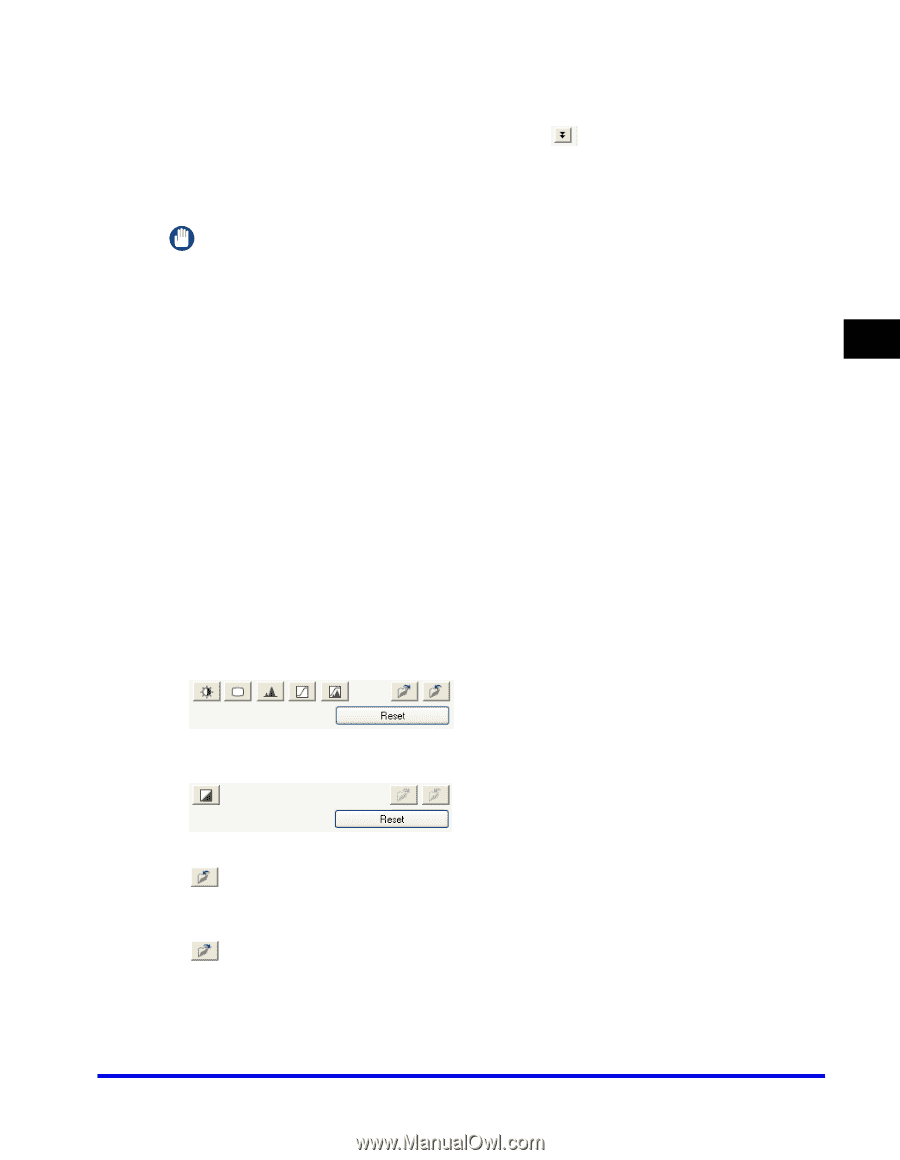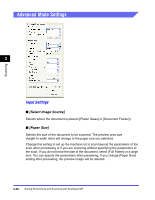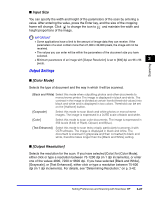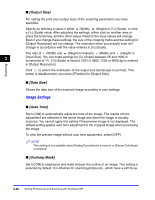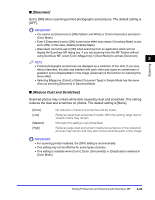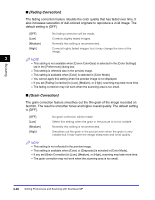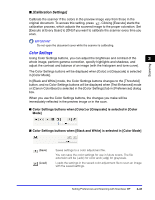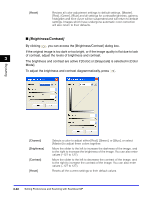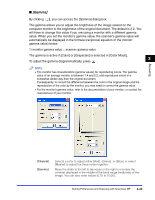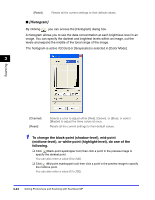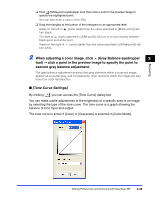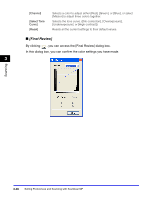Canon Color imageCLASS 8180c imageCLASS MF8180c Software Guide - Page 138
Calibration Settings], Color Settings buttons when [Color] or [Grayscale] is selected in [Color, Mode]
 |
View all Canon Color imageCLASS 8180c manuals
Add to My Manuals
Save this manual to your list of manuals |
Page 138 highlights
Scanning ■ [Calibration Settings] Calibrate the scanner if the colors in the preview image vary from those in the original document. To access this setting, press . Clicking [Execute] starts the calibration process, which adjusts the scanned image to the proper coloration. Set [Execute at Every Scan] to [ON] if you want to calibrate the scanner every time you scan. IMPORTANT Do not open the document cover while the scanner is calibrating. Color Settings Using Color Settings buttons, you can adjust the brightness and contrast of the 3 whole image, perform gamma correction, specify highlights and shadows, and adjust the contrast and balance of an image (with the histogram and tone curve). The Color Settings buttons will be displayed when [Color] or [Grayscale] is selected in [Color Mode]. In [Black and White] mode, the Color Settings buttons changes to the [Threshold] button, and no Color Settings buttons will be displayed when [Text Enhanced] mode or [Canon ColorGear] is selected in the [Color Settings] tab in [Preferences] dialog box. When you use the Color Settings buttons, the changes you make will be immediately reflected in the preview image or in the scan. ■ Color Settings buttons when [Color] or [Grayscale] is selected in [Color Mode] ■ Color Settings buttons when [Black and White] is selected in [Color Mode] (Save) (Load) Saves settings to a color adjustment file. You can save the color settings for use in future scans. The file extension will be (.adc) for color and (.adg) for grayscale. Loads the settings in the saved color adjustment file to scan an image with the saved settings. Setting Preferences and Scanning with ScanGear MF 3-31