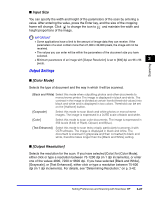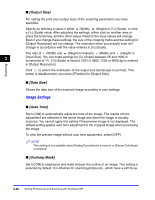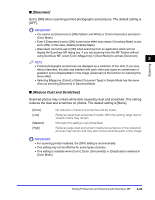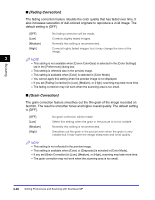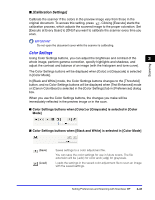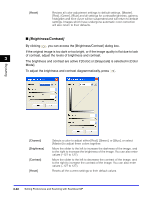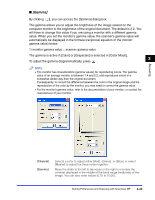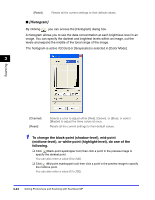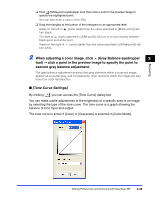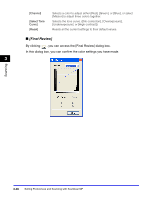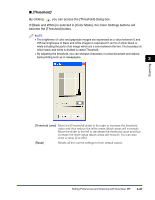Canon Color imageCLASS 8180c imageCLASS MF8180c Software Guide - Page 139
Brightness/Contrast], of contrast, adjust the levels of brightness and contrast.
 |
View all Canon Color imageCLASS 8180c manuals
Add to My Manuals
Save this manual to your list of manuals |
Page 139 highlights
[Reset] Revises all color adjustment settings to default settings. [Master], [Red], [Green], [Blue] and all settings for contrast/brightness, gamma, histogram and tone curve will be suspended and will return to default settings. Images which have undergone automatic color correction will also return to their defaults. ■ [Brightness/Contrast] By clicking , you can access the [Brightness/Contrast] dialog box. If the original image is too dark or too bright, or if the image quality is flat due to lack of contrast, adjust the levels of brightness and contrast. 3 The brightness and contrast are active if [Color] or [Grayscale] is selected in [Color Mode]. To adjust the brightness and contrast diagrammatically, press . Scanning [Channel] [Brightness] [Contrast] [Reset] Selects a color to adjust either [Red], [Green], or [Blue], or select [Master] to adjust three colors together. Move the slider to the left to increase the darkness of the image, and to the right to increase the brightness of the image. You can also enter values (-127 to 127). Move the slider to the left to decrease the contrast of the image, and to the right to increase the contrast of the image. You can also enter values (-127 to 127). Resets all the current settings to their default values. 3-32 Setting Preferences and Scanning with ScanGear MF