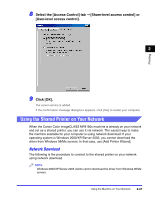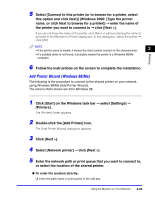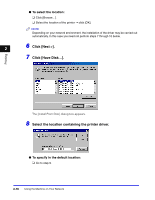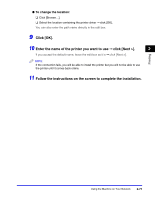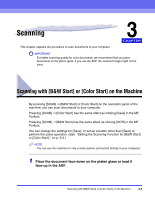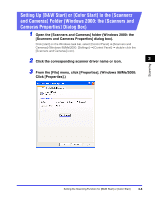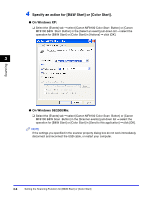Canon Color imageCLASS 8180c imageCLASS MF8180c Software Guide - Page 108
Scanning, Scanning with [B&W Start] or [Color Start] on the Machine
 |
View all Canon Color imageCLASS 8180c manuals
Add to My Manuals
Save this manual to your list of manuals |
Page 108 highlights
Scanning 3 CHAPTER This chapter explains the procedure to scan documents to your computer. IMPORTANT For better scanning quality for color documents, we recommend that you place documents on the platen glass. If you use the ADF, the scanned image might not be clear. Scanning with [B&W Start] or [Color Start] on the Machine By pressing [SCAN] ➞ [B&W Start] or [Color Start] on the operation panel of the machine, you can scan documents to your computer. Pressing [SCAN] ➞ [Color Start] has the same effect as clicking [Save] in the MF Toolbox. Pressing [SCAN] ➞ [B&W Start] has the same effect as clicking [OCR] in the MF Toolbox. You can change the settings for [Save], or set up a button other than [Save] to perform the same operation. (See "Setting the Scanning Function for [B&W Start] or [Color Start]," on p. 3-3.) NOTE You can use the machine for only a local scanner (connected directly to your computer). 1 Place the document face-down on the platen glass or load it face-up in the ADF. Scanning with [B&W Start] or [Color Start] on the Machine 3-1