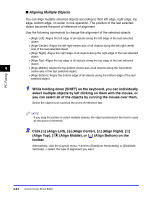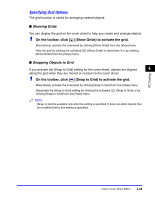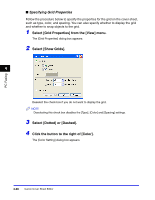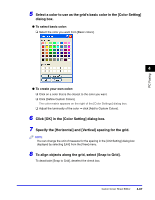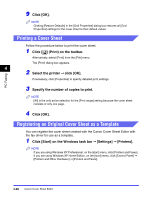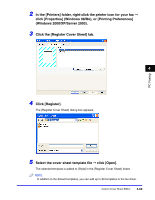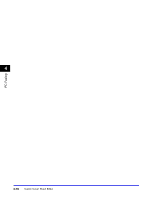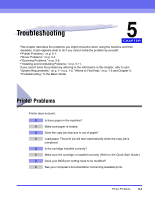Canon Color imageCLASS 8180c imageCLASS MF8180c Software Guide - Page 224
Select [Grid Properties] from the [View] menu., Select [Show Grids]., Select [Dotted] or [Dashed].
 |
View all Canon Color imageCLASS 8180c manuals
Add to My Manuals
Save this manual to your list of manuals |
Page 224 highlights
PC Faxing ■ Specifying Grid Properties Follow the procedure below to specify the properties for the grid on the cover sheet, such as type, color, and spacing. You can also specify whether to display the grid and whether to snap objects to the grid. 1 Select [Grid Properties] from the [View] menu. The [Grid Properties] dialog box appears. 2 Select [Show Grids]. 4 Deselect the check box if you do not want to display the grid. NOTE Deselecting this check box disables the [Type], [Color] and [Spacing] settings. 3 Select [Dotted] or [Dashed]. 4 Click the button to the right of [Color]. The [Color Setting] dialog box appears. 4-66 Canon Cover Sheet Editor

Canon Cover Sheet Editor
4-66
PC Faxing
4
■
Specifying Grid Properties
Follow the procedure below to specify the properties for the grid on the cover sheet,
such as type, color, and spacing. You can also specify whether to display the grid
and whether to snap objects to the grid.
1
Select [Grid Properties] from the [View] menu.
The [Grid Properties] dialog box appears.
2
Select [Show Grids].
Deselect the check box if you do not want to display the grid.
NOTE
Deselecting this check box disables the [Type], [Color] and [Spacing] settings.
3
Select [Dotted] or [Dashed].
4
Click the button to the right of [Color].
The [Color Setting] dialog box appears.