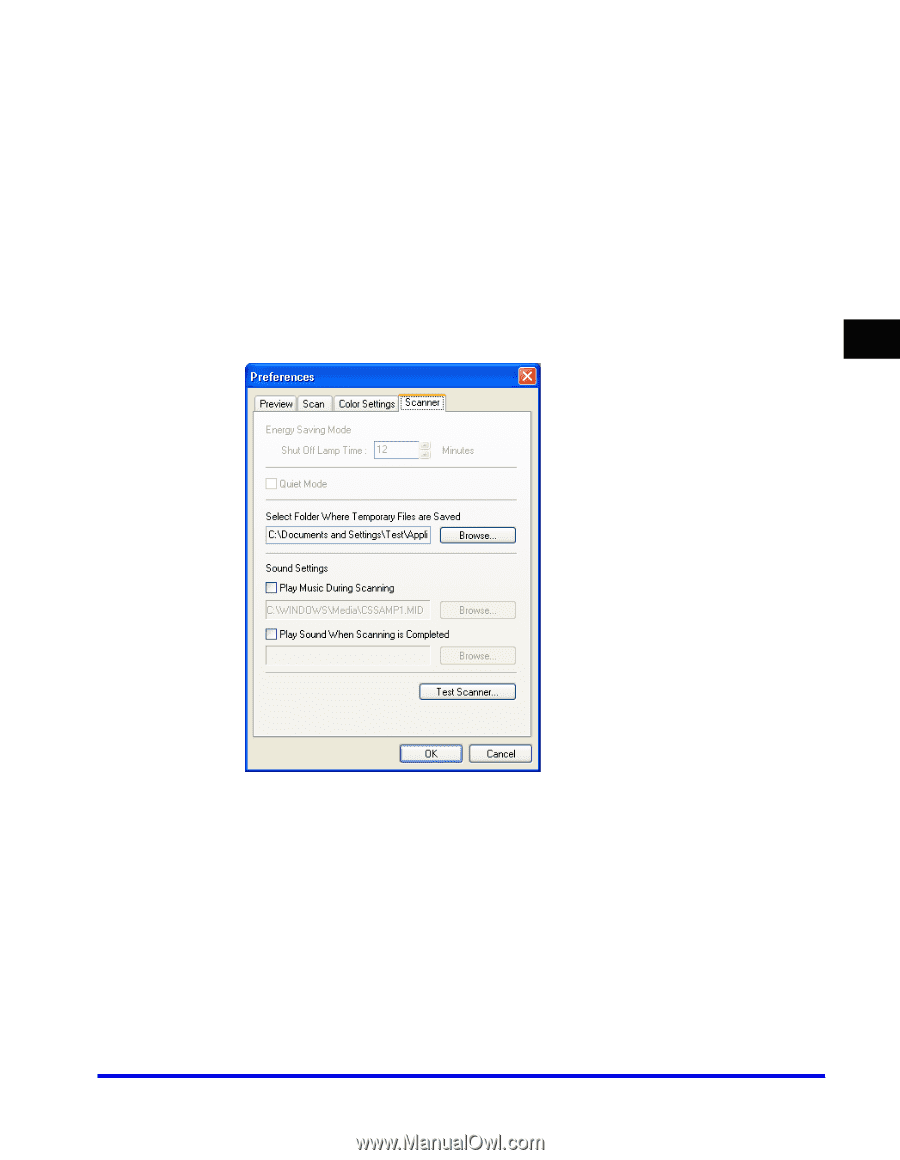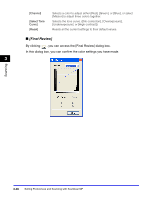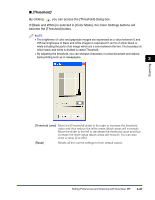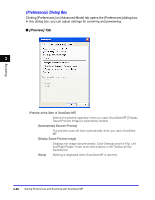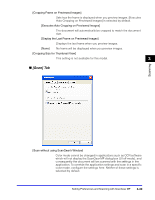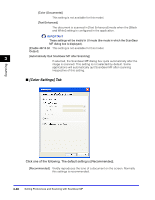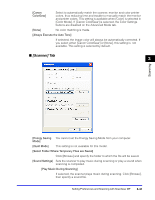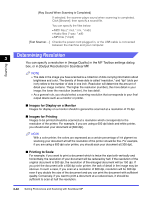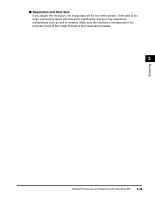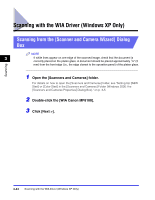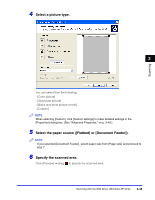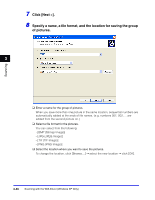Canon Color imageCLASS 8180c imageCLASS MF8180c Software Guide - Page 148
Scanner] Tab, Select Folder Where Temporary Files are Saved]
 |
View all Canon Color imageCLASS 8180c manuals
Add to My Manuals
Save this manual to your list of manuals |
Page 148 highlights
[Canon ColorGear] Select to automatically match the scanner, monitor and color printer colors, thus reducing time and trouble to manually match the monitor and printer colors. This setting is available when [Color] is selected in [Color Mode]. If [Canon ColorGear] is selected, the Color Settings buttons are disabled on the Advanced Mode tab. [None] No color matching is made. [Always Execute the Auto Tone] If selected, the image color will always be automatically corrected. If you select either [Canon ColorGear] or [None], this setting is not available. This setting is selected by default. ■ [Scanner] Tab 3 Scanning [Energy Saving You cannot set the Energy Saving Mode from your computer. Mode] [Quiet Mode] This setting is not available for this model. [Select Folder Where Temporary Files are Saved] Click [Browse] and specify the folder to which the file will be saved. [Sound Settings] Sets the scanner to play music during scanning or play a sound when scanning is completed. [Play Music During Scanning] If selected, the scanner plays music during scanning. Click [Browse], then specify a sound file. Setting Preferences and Scanning with ScanGear MF 3-41