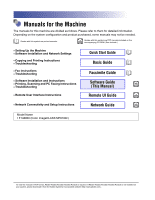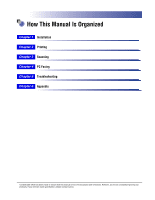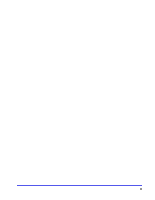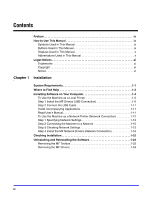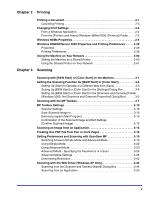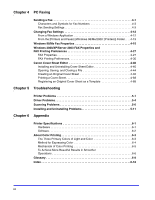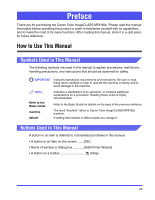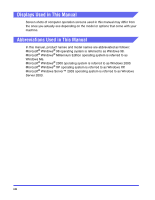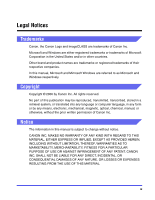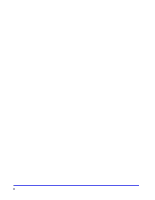Canon Color imageCLASS 8180c imageCLASS MF8180c Software Guide - Page 7
Printing, Scanning, Scanning with [B&W Start] or [Color Start] on the Machine .. .3-1 - scanner
 |
View all Canon Color imageCLASS 8180c manuals
Add to My Manuals
Save this manual to your list of manuals |
Page 7 highlights
Chapter 2 Printing Printing a Document 2-1 Canceling Printing 2-3 Changing Print Settings 2-4 From a Windows Application 2-4 From the [Printers and Faxes] (Windows 98/Me/2000: [Printers]) Folder . . . . 2-5 Windows 98/Me Properties 2-6 Windows 2000/XP/Server 2003 Properties and Printing Preferences . . . . . 2-29 Properties 2-29 Printing Preferences 2-39 Using the Machine on Your Network 2-60 Setting the Machine as a Shared Printer 2-60 Using the Shared Printer on Your Network 2-67 Chapter 3 Scanning Scanning with [B&W Start] or [Color Start] on the Machine 3-1 Setting the Scanning Function for [B&W Start] or [Color Start 3-3 Setting Up [Start] to Operate in a Different Way from [Save 3-3 Setting Up [B&W Start] or [Color Start] in the [Settings] Dialog Box 3-4 Setting Up [B&W Start] or [Color Start] in the [Scanners and Cameras] Folder (Windows 2000: the [Scanners and Cameras Properties] Dialog Box 3-5 Scanning with the MF Toolbox 3-7 MF Toolbox Settings 3-10 Scanner Settings 3-10 Save Scanned Image to 3-12 External program (Mail Program 3-13 Confirmation of the Scanned Image and Exif Settings (Confirm Scanned Image 3-13 Scanning an Image from an Application 3-15 Creating One PDF File from Two or more Pages 3-16 Setting Preferences and Scanning with ScanGear MF 3-19 Switching between Simple Mode and Advanced Mode 3-19 Using Simple Mode 3-20 Using Advanced Mode 3-23 Advanced Mode - Specifying the Parameters of a Scan 3-25 Advanced Mode Settings 3-26 Determining Resolution 3-42 Scanning with the WIA Driver (Windows XP Only 3-44 Scanning from the [Scanner and Camera Wizard] Dialog Box 3-44 Scanning from an Application 3-50 v