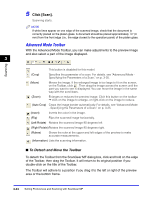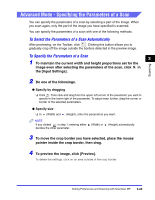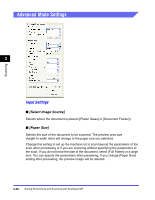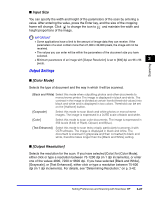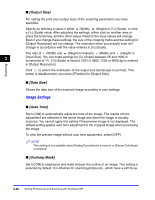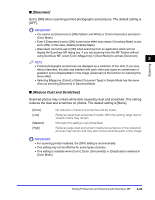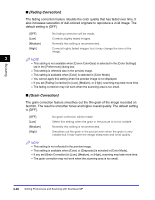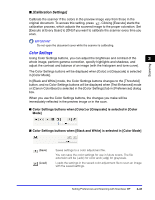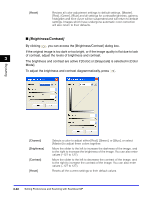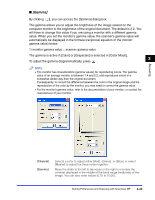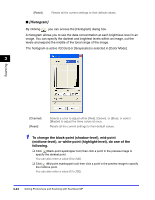Canon Color imageCLASS 8180c imageCLASS MF8180c Software Guide - Page 136
Descreen], Reduce Dust and Scratches]
 |
View all Canon Color imageCLASS 8180c manuals
Add to My Manuals
Save this manual to your list of manuals |
Page 136 highlights
Scanning ■ [Descreen] Set to [ON] when scanning printed photographs and pictures. The default setting is [OFF]. IMPORTANT • You cannot set [Descreen] to [ON] if [Black and White] or [Text Enhanced] is selected in [Color Mode]. • Even if [Descreen] is set to [ON], some moire effect may remain if [Unsharp Mask] is also set to [ON]. In this case, disable [Unsharp Mask]. • [Descreen] cannot be set to [ON] when scanning from an application which will not display the ScanGear MF dialog box. If you are scanning from the MF Toolbox without using ScanGear MF, select [Color (Magazine)] in [Scan Mode] to activate [Descreen]. 3 NOTE • Printed photographs and pictures are displayed as a collection of fine dots. If you scan without descreen, the dots may interfere with each other and cause an unevenness of gradation and a striped pattern in the image. [Descreen] is the function for reducing this moire effect. • Selecting [Magazine (Color)] in [Select Document Type] in Simple Mode has the same effect as selecting [Descreen] in Advanced Mode. ■ [Reduce Dust and Scratches] Scanned photos may contain white dots caused by dust and scratches. This setting reduces the dust and scratches on photos. The default setting is [None]. [None] [Low] [Medium] [High] No reduction of dust and scratches will be made. Reduces small dust and scratch marks. With this setting, large dust or scratch marks may remain. Normally this setting is recommended. Reduces large dust and scratch marks but evidence of the reduction process may remain and may also remove delicate parts of the image. IMPORTANT • For scanning printed materials, the [OFF] setting is recommended. • This setting may not be effective for some types of photos. • This setting is available when [Color], [Color (Documents)] or [GrayScale] is selected in [Color Mode]. Setting Preferences and Scanning with ScanGear MF 3-29