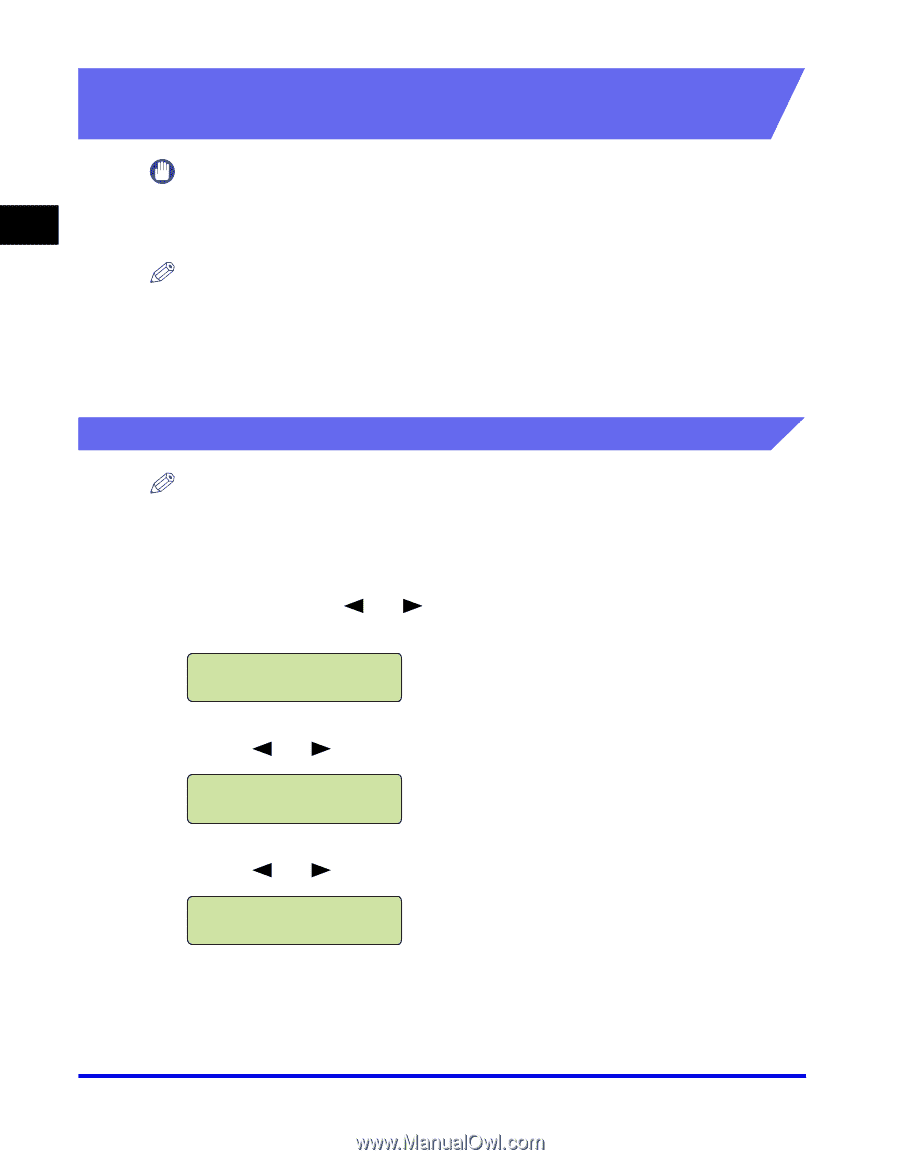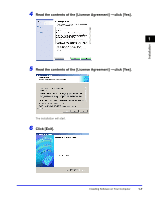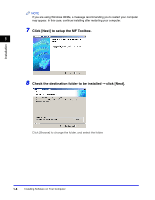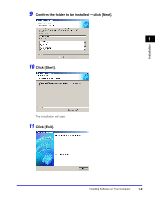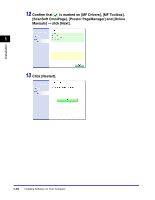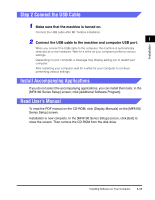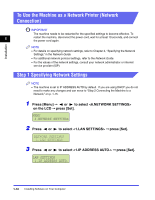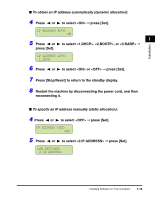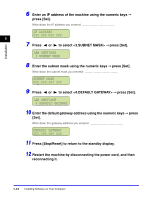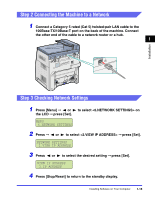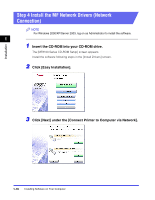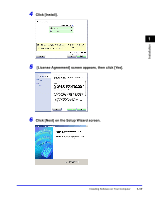Canon Color imageCLASS 8180c imageCLASS MF8180c Software Guide - Page 24
To Use the Machine as a Network Printer (Network Connection), Step 1 Specifying Network Settings
 |
View all Canon Color imageCLASS 8180c manuals
Add to My Manuals
Save this manual to your list of manuals |
Page 24 highlights
To Use the Machine as a Network Printer (Network Connection) IMPORTANT The machine needs to be restarted for the specified settings to become effective. To 1 restart the machine, disconnect the power cord, wait for at least 10 seconds, and connect the power cord again. Installation NOTE • For details on specifying network settings, refer to Chapter 2, "Specifying the Network Settings," in the Network Guide. • For additional network protocol settings, refer to the Network Guide. • For the values of the network settings, consult your network administrator or internet service provider (ISP). Step 1 Specifying Network Settings NOTE • The machine is set to IP ADDRESS AUTO by default. If you are using DHCP you do not need to make any changes and can move to "Step 2 Connecting the Machine to a Network," on p. 1-15. 1 Press [Menu] ➞ or to select on the LCD ➞ press [Set]. MENU 6.NETWORK SETTINGS 2 Press or to select ➞ press [Set]. NETWORK SETTINGS 1.LAN SETTINGS 3 Press or to select ➞ press [Set]. LAN SETTINGS 1.IP ADDRESS AUTO. 1-12 Installing Software on Your Computer