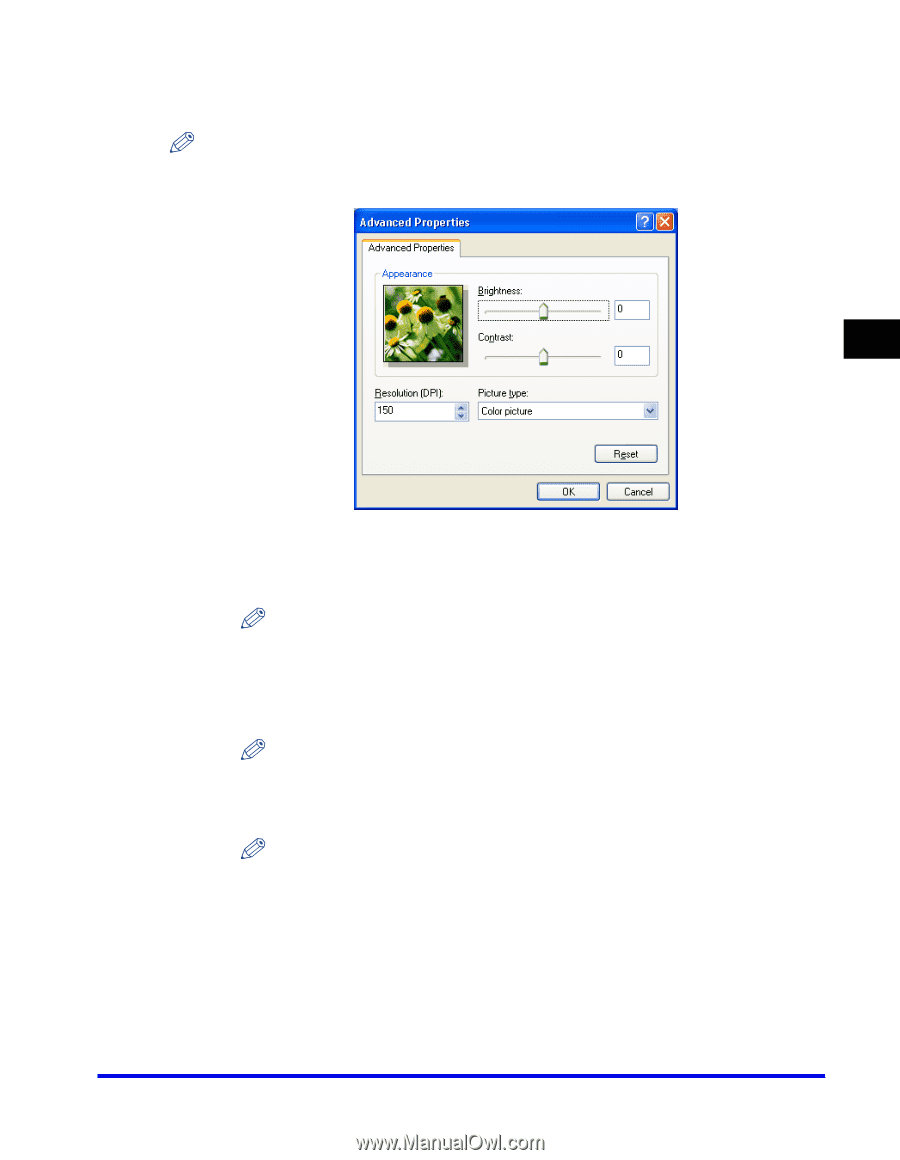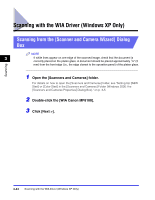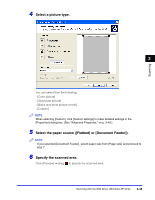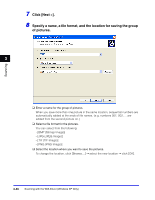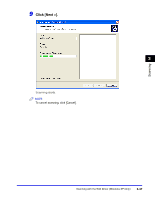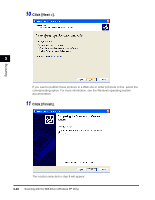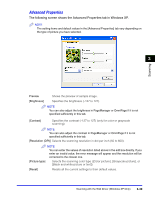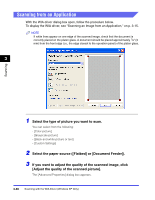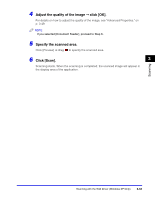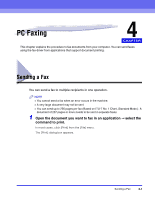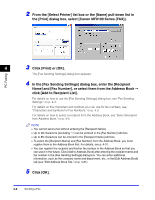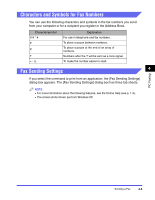Canon Color imageCLASS 8180c imageCLASS MF8180c Software Guide - Page 156
Advanced Properties, Scanning, The following screen shows the Advanced Properties tab in Windows XP.
 |
View all Canon Color imageCLASS 8180c manuals
Add to My Manuals
Save this manual to your list of manuals |
Page 156 highlights
Advanced Properties The following screen shows the Advanced Properties tab in Windows XP. NOTE The setting items and default values in the [Advanced Properties] tab vary depending on the type of picture you have selected. 3 Scanning Preview [Brightness] Shows the preview of sample image. Specifies the brightness (-127 to 127). NOTE You can also adjust the brightness in PageManager or OmniPage if it is not specified sufficiently in this tab. [Contrast] Specifies the contrast (-127 to 127) (only for color or grayscale scanning). NOTE You can also adjust the contrast in PageManager or OmniPage if it is not specified sufficiently in this tab. [Resolution (DPI)] Selects the scanning resolution in dot per inch (50 to 600). NOTE You can enter the values of resolution listed above in the edit box directly. If you enter an invalid value, the error message will appear and the resolution will be corrected to the closest one. [Picture type] Selects the scanning color type ([Color picture], [Grayscale picture], or [Black and white picture or text]). [Reset] Resets all the current settings to their default values. Scanning with the WIA Driver (Windows XP Only) 3-49