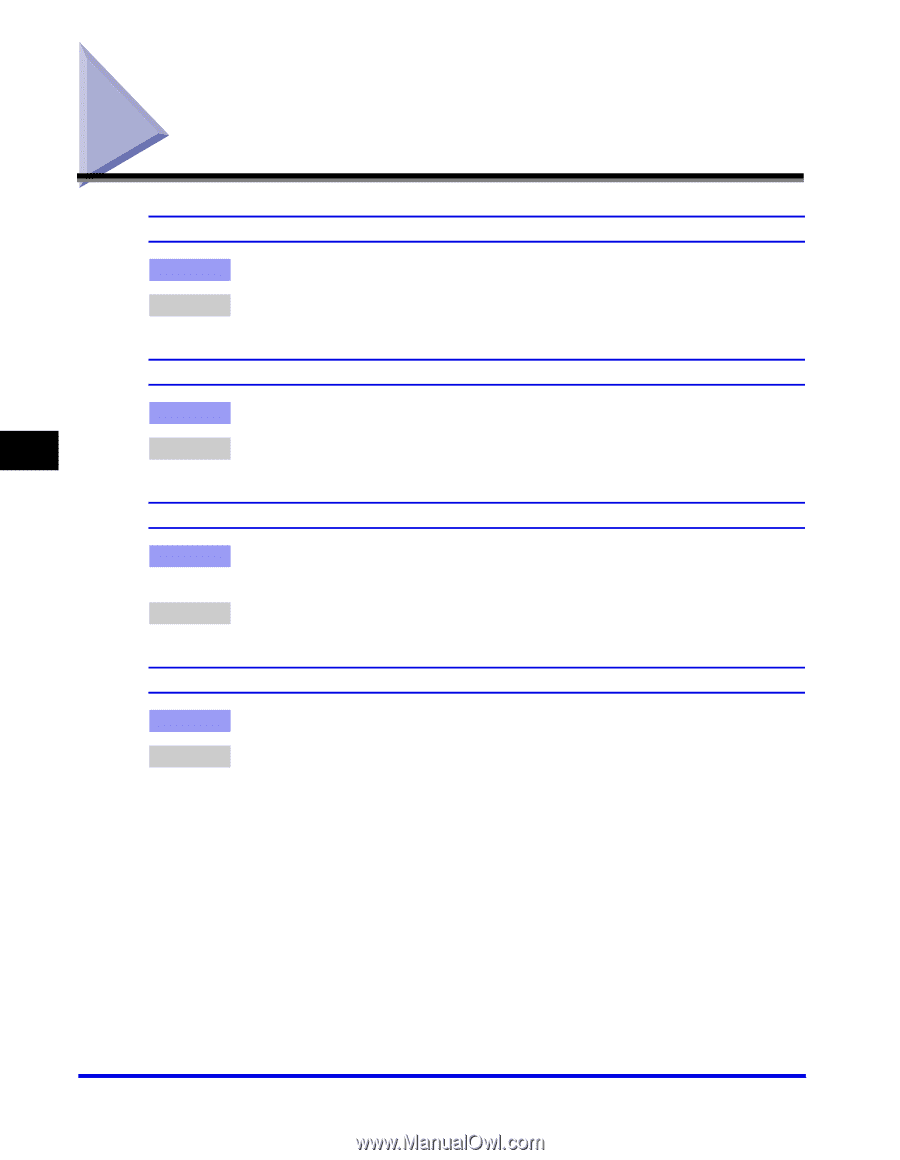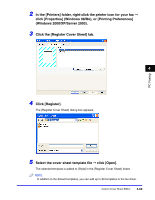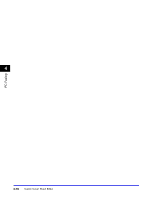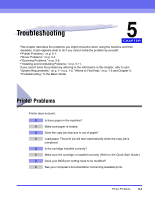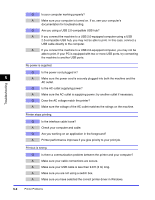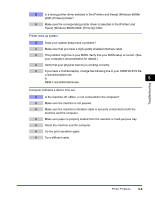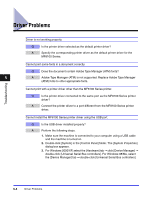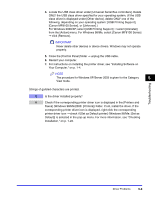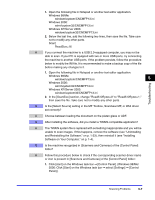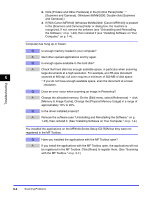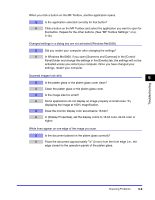Canon Color imageCLASS 8180c imageCLASS MF8180c Software Guide - Page 232
Driver Problems
 |
View all Canon Color imageCLASS 8180c manuals
Add to My Manuals
Save this manual to your list of manuals |
Page 232 highlights
Driver Problems Driver is not working properly. Q Is the printer driver selected as the default printer driver? A Specify the corresponding printer driver as the default printer driver for the MF8100 Series. Cannot print some fonts in a document correctly. Q Does the document contain Adobe Type Manager (ATM) fonts? 5 A Adobe Type Manager (ATM) is not supported. Replace Adobe Type Manager (ATM) fonts to other appropriate fonts. Troubleshooting Cannot print with a printer driver other than the MF8100 Series printer. Q Is the printer driver connected to the same port as the MF8100 Series printer driver? A Connect the printer driver to a port different from the MF8100 Series printer driver. Cannot install the MF8100 Series printer driver using the USB port. Q Is the USB driver installed properly? A Perform the following steps. 1. Make sure the machine is connected to your computer using a USB cable and the machine is turned on. 2. Double-click [System] in the [Control Panel] folder. The [System Properties] dialog box appears. 3. For Windows 2000/XP, select the [Hardware] tab ➞ click [Device Manager] ➞ double-click [Universal Serial Bus controllers]. For Windows 98/Me, select the [Device Manager] tab ➞ double-click [Universal Serial Bus controllers]. 5-4 Driver Problems