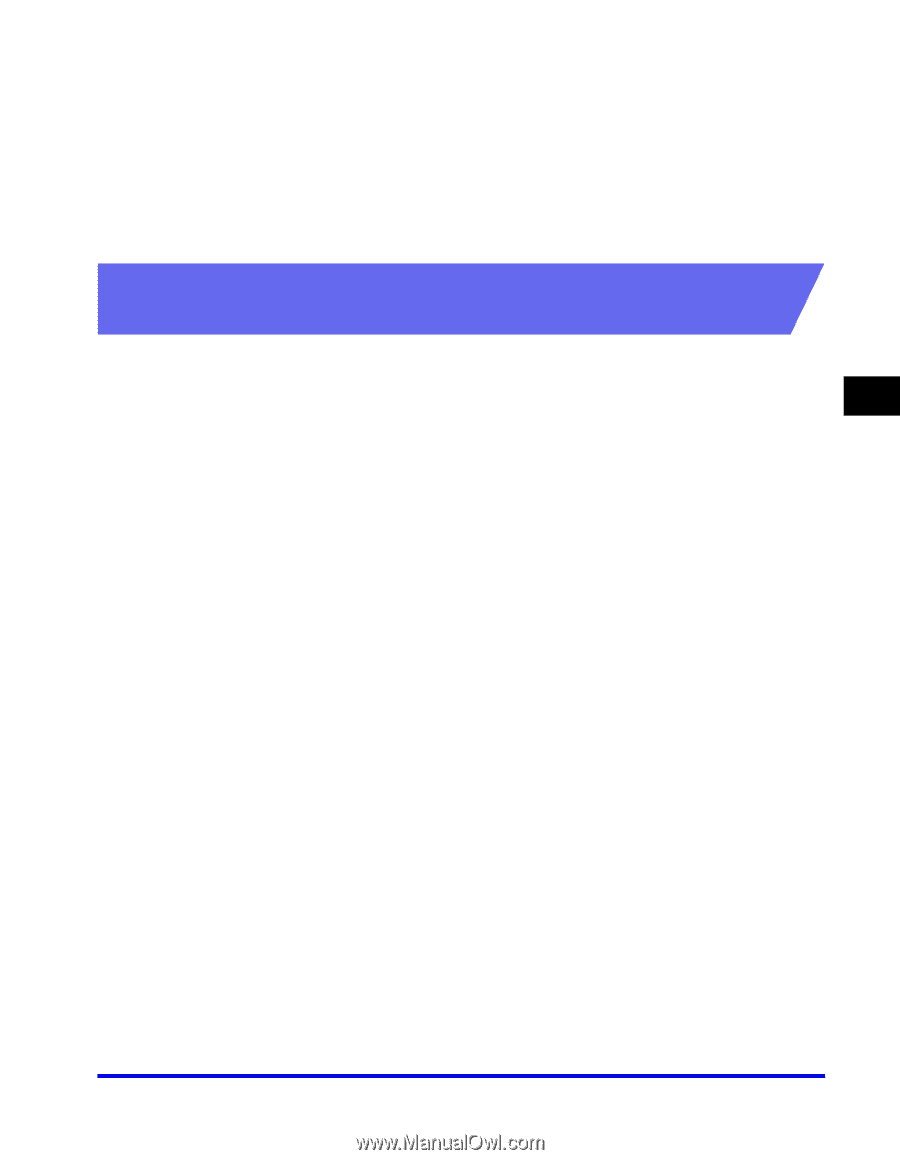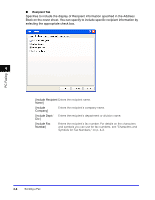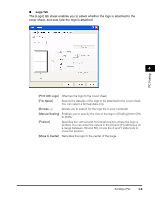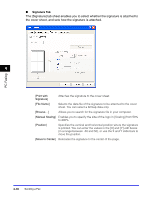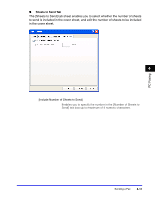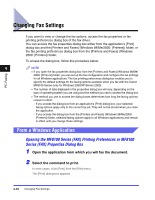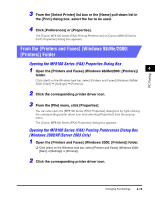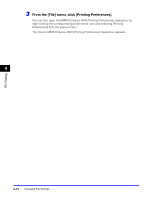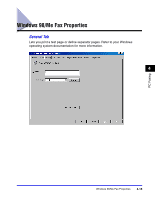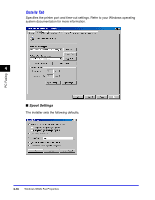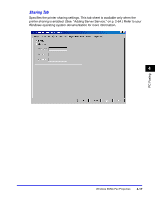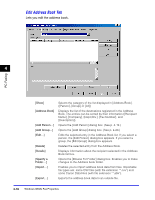Canon Color imageCLASS 8180c imageCLASS MF8180c Software Guide - Page 171
From the [Printers and Faxes] Windows 98/Me/2000, Printers] Folder
 |
View all Canon Color imageCLASS 8180c manuals
Add to My Manuals
Save this manual to your list of manuals |
Page 171 highlights
PC Faxing 3 From the [Select Printer] list box or the [Name] pull-down list in the [Print] dialog box, select the fax to be used. 4 Click [Preferences] or [Properties]. The [Canon MF8100 Series (FAX) Printing Preferences] or [Canon MF8100 Series (FAX) Properties] dialog box appears. From the [Printers and Faxes] (Windows 98/Me/2000: [Printers]) Folder Opening the MF8100 Series (FAX) Properties Dialog Box 1 Open the [Printers and Faxes] (Windows 98/Me/2000: [Printers]) 4 folder. Click [start] on the Windows task bar, select [Printers and Faxes] (Windows 98/Me/ 2000: [Start] ➞ [Settings] ➞ [Printers]). 2 Click the corresponding printer driver icon. 3 From the [File] menu, click [Properties]. You can also open the [MF8100 Series (FAX) Properties] dialog box by right-clicking the corresponding printer driver icon and selecting [Properties] from the pop-up menu. The [Canon MF8100 Series (FAX) Properties] dialog box appears. Opening the MF8100 Series (FAX) Printing Preferences Dialog Box (Windows 2000/XP/Server 2003 Only) 1 Open the [Printers and Faxes] (Windows 2000: [Printers]) folder. ❑ Click [start] on the Windows task bar, select [Printers and Faxes] (Windows 2000: [Start] ➞ [Settings] ➞ [Printers]). 2 Click the corresponding printer driver icon. Changing Fax Settings 4-13