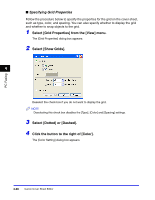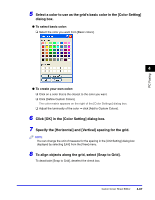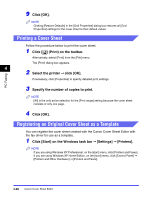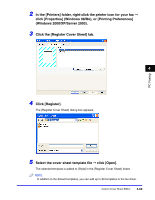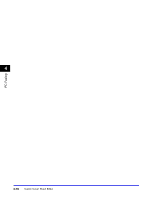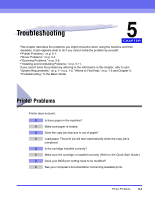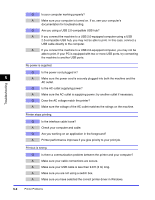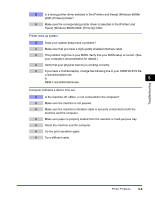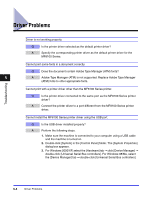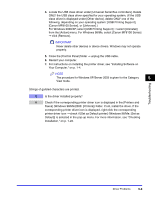Canon Color imageCLASS 8180c imageCLASS MF8180c Software Guide - Page 229
Troubleshooting, Printer Problems
 |
View all Canon Color imageCLASS 8180c manuals
Add to My Manuals
Save this manual to your list of manuals |
Page 229 highlights
Troubleshooting 5 CHAPTER This chapter describes the problems you might encounter when using the machine and their remedies. It also explains what to do if you cannot solve the problem by yourself. •"Printer Problems," on p. 5-1. •"Driver Problems," on p. 5-4. •"Scanning Problems," on p. 5-6. •"Installing and Uninstalling Problems," on p. 5-11. If you cannot solve the problem by referring to the information in this chapter, refer to also "System Requirements," on p. 1-1 to p. 1-2, "Where to Find Help," on p. 1-3 and Chapter 9, "Troubleshooting," in the Basic Guide. Printer Problems Printer does not print. Q Is there paper in the machine? A Make sure paper is loaded. Q Does the copy job stop due to out of paper? A Load paper. The print job will start automatically when the copy job is completed. Q Is the cartridge installed correctly? A Make sure the cartridge is installed correctly. (Refer to the Quick Start Guide.) Q Does your BIOS port setting need to be modified? A See your computer's documentation concerning available ports. Printer Problems 5-1