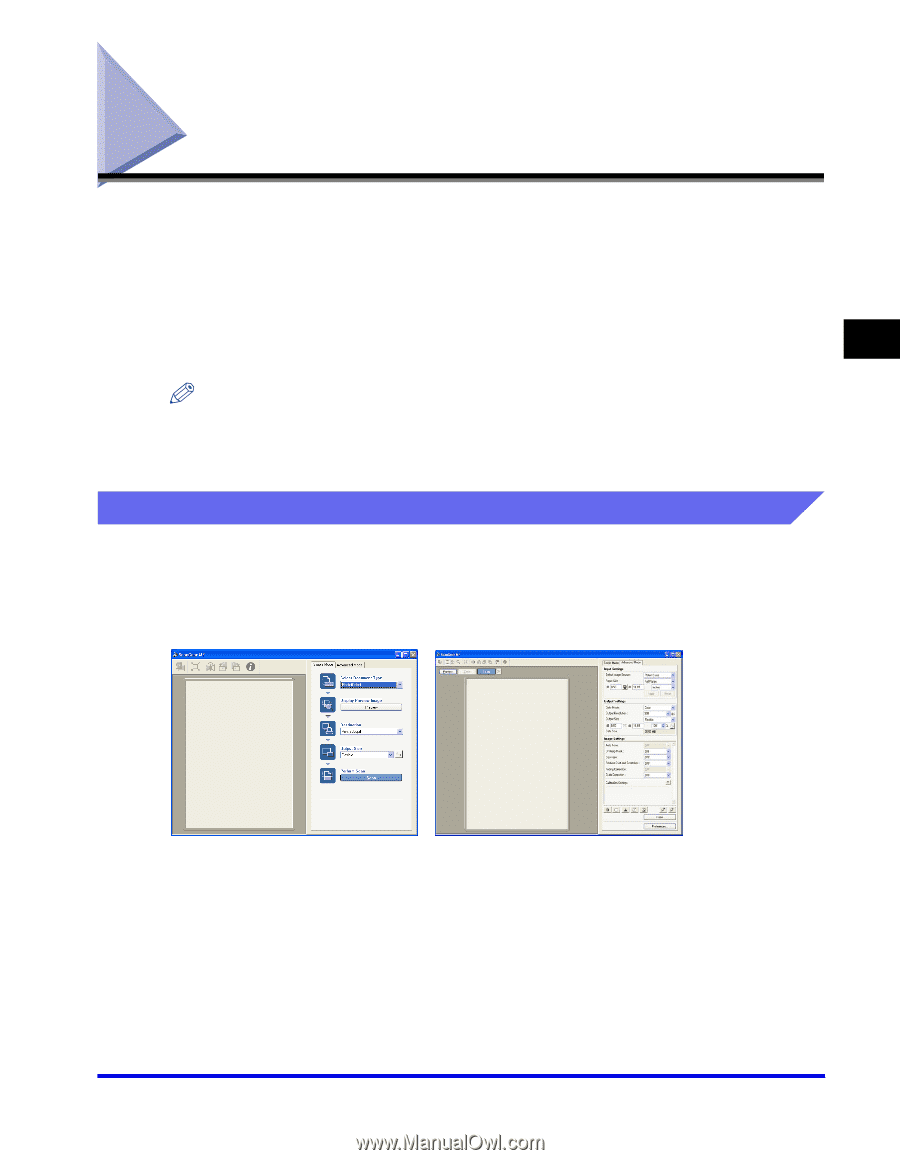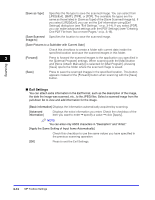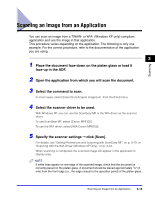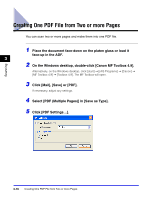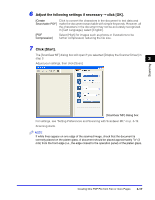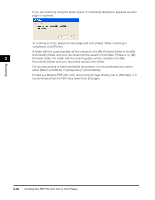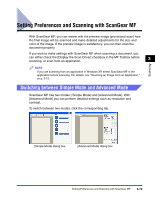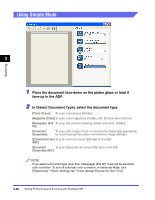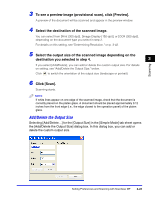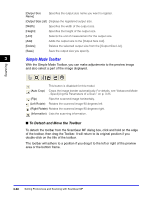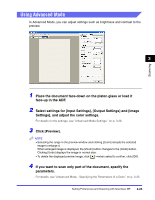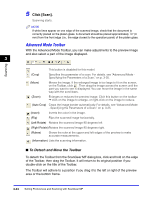Canon Color imageCLASS 8180c imageCLASS MF8180c Software Guide - Page 126
Setting Preferences and Scanning with ScanGear MF, Switching between Simple Mode and Advanced Mode - review
 |
View all Canon Color imageCLASS 8180c manuals
Add to My Manuals
Save this manual to your list of manuals |
Page 126 highlights
Scanning Setting Preferences and Scanning with ScanGear MF With ScanGear MF, you can review with the preview image (provisional scan) how the final image will be scanned and make detailed adjustments for the size and color of the image. If the preview image is satisfactory, you can then scan the document properly. If you wish to make settings with ScanGear MF when scanning a document, you can either check the [Display the Scan Driver] checkbox in the MF Toolbox before scanning, or scan from an application. 3 NOTE If you are scanning from an application in Windows XP, select ScanGear MF in the application before scanning. For details, see "Scanning an Image from an Application," on p. 3-15. Switching between Simple Mode and Advanced Mode ScanGear MF has two modes: [Simple Mode] and [Advanced Mode]. With [Advanced Mode] you can perform detailed settings such as resolution and contrast. To switch between two modes, click the corresponding tab. [Simple Mode] dialog box [Advanced Mode] dialog box Setting Preferences and Scanning with ScanGear MF 3-19