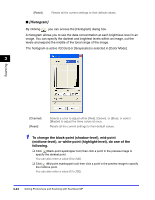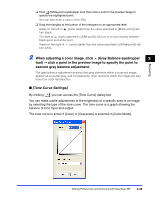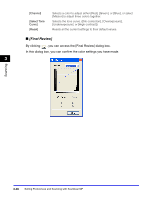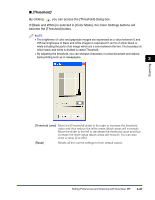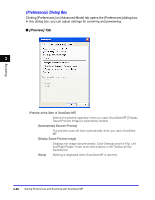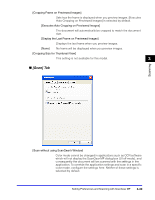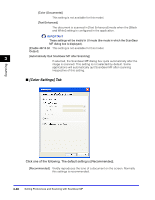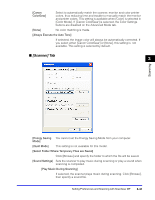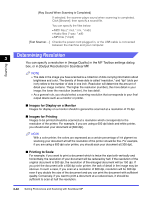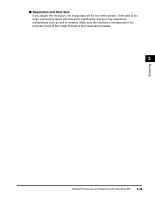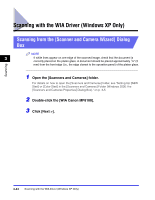Canon Color imageCLASS 8180c imageCLASS MF8180c Software Guide - Page 146
Scan] Tab, Display the Last Frame on Previewed Images]
 |
View all Canon Color imageCLASS 8180c manuals
Add to My Manuals
Save this manual to your list of manuals |
Page 146 highlights
[Cropping Frame on Previewed Images] Sets how the frame is displayed when you preview images. [Executes Auto Cropping on Previewed Images] is selected by default. [Executes Auto Cropping on Previewed Images] The document will automatically be cropped to match the document size. [Display the Last Frame on Previewed Images] Displays the last frame when you preview images. [None] No frame will be displayed when you preview images. [Cropping Size for Thumbnail View] This setting is not available for this model. 3 ■ [Scan] Tab Scanning [Scan without using ScanGear's Window] Color mode cannot be changed in applications such as OCR software which will not display the ScanGear MF dialog box (UI off mode), and consequently the document will be scanned with the settings in the application. To override the application settings and scan in a specific color mode, configure the settings here. Neither of these settings is selected by default. Setting Preferences and Scanning with ScanGear MF 3-39