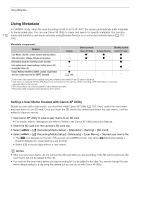Canon EOS C300 Mark III EOS C300 Mark III EOS C500 Mark II Instruction Manual - Page 107
Monitoring the Audio with Headphones
 |
View all Canon EOS C300 Mark III manuals
Add to My Manuals
Save this manual to your list of manuals |
Page 107 highlights
Recording Audio Microphone Attenuator (INPUT Terminals) You can activate the external microphone's attenuator (20 dB). The setting is applied when one of the audio channels in the [¡ Audio Setup] status screen is set to [INPUTx MIC] or [INPUTx MIC+48] (where "x" indicates the number of the corresponding INPUT terminal (1 to 4)). Select > [¡ Audio Setup] > [INPUT 1 Mic Att.] to [INPUT 4 Mic Att.] > [On]. 107 Microphone Attenuator (MIC Terminal) You can activate the external microphone's attenuator (20 dB). The setting is applied when one of the audio channels in the [¡ Audio Setup] status screen is set to [MIC L] or [MIC R]. Select > [¡ Audio Setup] > [MIC Att.] > [On]. Low-Cut Filter (MIC Terminal) You can activate the low-cut filter, for example to reduce the sound of wind in the background when recording outdoors. The setting is applied when one of the audio channels in the [¡ Audio Setup] status screen is set to [MIC L] or [MIC R]. Select > [¡ Audio Setup] > [MIC Low Cut] > [On]. • When you activate the low-cut filter, some low-frequency sounds may be suppressed along with the sound of wind. Selecting [Off] is recommended when recording in surroundings unaffected by wind or if you want to record low-frequency sounds. Plug-in Power (MIC Terminal) You can supply plug-in power to an external microphone connected to the MIC terminal. Select > [¡ Audio Setup] > [MIC Power] > [On]. • Connecting an external microphone that does not require power supply when [MIC Power] is set to [On], may damage the microphone. Monitoring the Audio with Headphones Connect headphones with a ∅ 3.5 mm stereo mini-plug to the × (headphone) terminal to monitor the recorded audio. NOTES • You can adjust the headphone volume with the > [¡ Audio Setup] > [Headphone Volume] setting. If you set an assignable button to [Headphones +] or [Headphones -] (A 121), you can press the button to adjust the headphone volume without using the menu. × (headphone) terminal