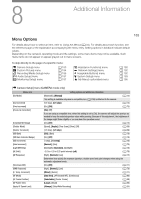Canon EOS C300 Mark III EOS C300 Mark III EOS C500 Mark II Instruction Manual - Page 181
Activate] button, Overwrite Previous] button, Apply from Next] button, Overwrite] button
 |
View all Canon EOS C300 Mark III manuals
Add to My Manuals
Save this manual to your list of manuals |
Page 181 highlights
Browser Remote: Controlling the Camera from a Network Device 3 [ Activate] button Touch the button to give priority to the metadata entered in this screen when recording clips. This overrides the metadata read from a file saved on the SD card. 4 [Overwrite Previous] button After recording a clip: Touch [Overwrite Previous] to send the metadata entered in this screen to the camera, replacing any metadata embedded in the last clip recorded. 5 [Apply from Next] button Touch the button to send the metadata entered in this screen to the camera so it is embedded only with clips that are recorded after the transfer. This option does not overwrite the metadata of clips already recorded or being recorded. 6 [Overwrite] button While recording: Touch [Overwrite] to send the metadata entered in this screen to the camera, replacing any metadata that the clip being recorded might have. 7 [Clear All] button Touch to delete all the data entered. 181 NOTES • The metadata sent to the camera from Browser Remote will be lost in the following cases. - The camera is turned off. - The > [3 Recording/Media Setup] > [Metadata] > [Setting] setting was changed. • Using Browser Remote ([ Activate] button) you can give priority to metadata sent from the application. However, you cannot return the priority back to the SD card. To use a user memo file saved on a card you will need to set > [3 Recording/Media Setup] > [Metadata] > [Setting] to [SD Card] on the camera itself. • If you use Browser Remote to transfer user memo information to a relay clip after the switch, the user memo will not be saved to the clip recorded before the camera switched cards.