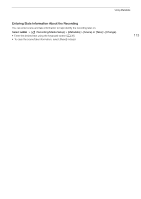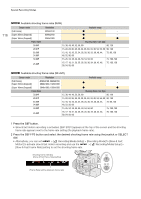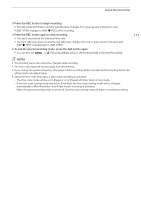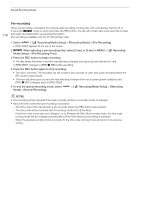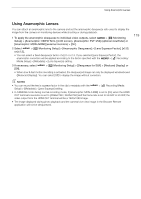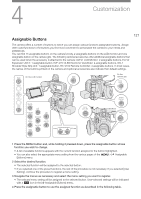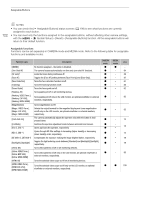Canon EOS C300 Mark III EOS C300 Mark III EOS C500 Mark II Instruction Manual - Page 118
Pre-recording, Recording/Media Setup] > [Recording Mode] > [Pre-Recording].
 |
View all Canon EOS C300 Mark III manuals
Add to My Manuals
Save this manual to your list of manuals |
Page 118 highlights
Special Recording Modes 118 Pre-recording When pre-recording is activated, the camera starts recording continuously onto a temporary memory (3 or 5 seconds ( only)) so when you press the REC button, the clip will contain also a few seconds of video and audio recorded before you pressed the button. Pre-recording is available only for XF-AVC primary clips. 1 Select > [Æ Recording/Media Setup] > [Recording Mode] > [Pre-Recording]. • [PRE STBY] appears at the top of the screen. 2 When selecting a pre-recording time, select [3 sec] or [5 sec] in MENU > [Æ Recording/ Media Setup] > [Pre-Recording Time]. 3 Press the REC button to begin recording. • The tally lamps illuminate in red (the rear tally lamp changes from green (power indicator) to red). • [PRE STBY] changes to [PRE Ü REC] while recording. 4 Press the REC button again to stop recording. • The clip is recorded. The recorded clip will include a few seconds of video and audio recorded before the REC button was pressed. • The front tally lamp goes out and the rear tally lamp changes from red to green (power indicator) and [PRE Ü REC] changes back to [PRE STBY]. 5 To end the special recording mode, select Mode] > [Normal Recording]. > [Æ Recording/Media Setup] > [Recording NOTES • Pre-recording will be canceled if the main recording format or recording mode is changed. • About the time code when pre-recording is activated: - The time code of the clip will start a few seconds before the REC button was pressed. - The time code will be recorded with the running mode set to [Free Run]. - If the time code mode was set to [Regen.], or to [Preset] with [Rec Run] running mode, the time code running mode will be changed automatically to [Free Run] when pre-recording is activated. - When the special recording mode is turned off, the time code running mode will return to its previous setting.