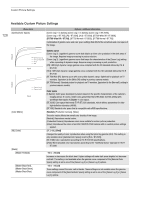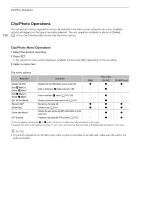Canon EOS C300 Mark III EOS C300 Mark III EOS C500 Mark II Instruction Manual - Page 133
Playback, Clip Index Screen
 |
View all Canon EOS C300 Mark III manuals
Add to My Manuals
Save this manual to your list of manuals |
Page 133 highlights
5 Playback Playback This section explains how to play back clips and photos with the camera. For details on playing back recordings using an external monitor, refer to Connecting to an External Monitor or Recorder (A 145). 133 Clip Index Screen When you set the camera to MEDIA mode, a clip index screen will appear. From the index screen you can access the various playback functions. If the card contains clips recorded at a system frequency other than the one currently used by the camera, you will not be able to play back the clips. For XF-AVC clips, even the clip thumbnails will not appear in the index screen. To play back such clips, change the camera's system frequency (A 62) to match the recordings on the card. Turn on the camera and press the MEDIA button to set the camera to MEDIA mode. • The clip index screen appears. The index screen that appears depends on the currently selected recording format but you can change the index screen (A 134). 78 9 10 1 11 2 12 3 4 5 13 6 14 15 16 17 18