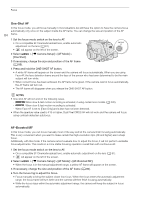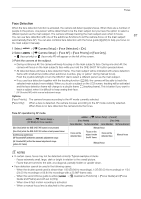Canon EOS C300 Mark III EOS C300 Mark III EOS C500 Mark II Instruction Manual - Page 86
Changing the AF Frame Size and Position, Select
 |
View all Canon EOS C300 Mark III manuals
Add to My Manuals
Save this manual to your list of manuals |
Page 86 highlights
Focus AF Lock While using continuous AF or AF-Boosted MF, you can lock the focus on a certain subject and then move the camera to change the composition. To use AF lock, you must set an assignable button to [AF Lock] in advance. 86 1 Set an assignable button to [AF Lock] (A 121). 2 While the autofocus is active, press the assignable button. • The focus will be locked and @ and the AF frame will turn gray. When you are using Face AF, the face detection frame around the main subject will turn gray. • Press the assignable button again to cancel the AF lock. NOTES • AF lock will be canceled automatically in the following cases: - If the camera is turned off or the camera's system frequency is changed. - If the lens is removed or replaced. - If > [v Camera Setup] > [AF Mode] is changed to [One Shot]. - When slow & fast motion recording is activated. Changing the AF Frame Size and Position You can change the size and position of the AF frame that appears on the screen while using one of the autofocus functions. 1 Select 2 Select > [v Camera Setup] > [AF Frame Position] > [Selectable] or [Center Frame]. > [v Camera Setup] > [AF Frame Size] > [Large] or [Small]. Options for [AF Frame Position] [Selectable]: You can move the AF frame by touching the desired point on the LCD screen. You can also use the joystick or SELECT dial. Press the CANCEL button to return the AF frame to the center of the screen. [Center Frame]: A fixed AF frame appears at the center of the screen. Options for [AF Frame Size] [Large]: Standard AF frame size. [Small]: Smaller AF frame size (about 1/3 the standard size).