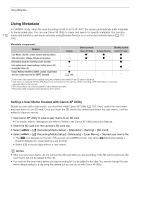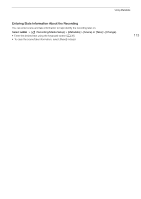Canon EOS C300 Mark III EOS C300 Mark III EOS C500 Mark II Instruction Manual - Page 110
Configuring the Vectorscope
 |
View all Canon EOS C300 Mark III manuals
Add to My Manuals
Save this manual to your list of manuals |
Page 110 highlights
Video Scopes 110 Options for [Type] [Line]: Sets the waveform monitor to line display mode. [Line+Spot]: The waveform of the area in the red frame is displayed in red on top of the [Line] mode waveform. [Select Line]: The selected horizontal line (in red) will be displayed along with its waveform. [RGB]: Shows 3 side-by-side waveforms in an RGB parade. [YPbPr]: Shows 3 side-by-side waveforms in a YPbPr parade. Options for [Vertical Scale for HDR] [IRE]: Displays the video scope in IRE units. [PQ/HLG]: For HDR-PQ images, displays the video scope in nits (cd/m2). For such images, the narrow range's (video range) waveform monitor is displayed. For HDR-HLG images, the Y axis shows a relative-index value between 0.0 and 1.0. Configuring the Vectorscope 1 Select > [A Assistance Functions] > [WFM Function] > [Vectorscope]. 2 Select > [A Assistance Functions] > [Vectorscope Settings] > [Type] > [Normal] or [Spot]. 3 Select > [A Assistance Functions] > [Vectorscope Settings] > [Gain] > [1x] or [2x]. Options for [Type] [Normal]: Displays the usual vectorscope. [Spot]: The color signal of the area in the red frame is displayed in red on top of the [Normal] mode waveform. NOTES • The waveform monitor will not be affected even if a LUT is applied to the image, the range is changed or anamorphic desqueeze is used on the selected video output or screen. • If the [Knee] settings in the custom picture file (A 129) were changed, a horizontal line will appear on the waveform monitor indicating the luminance (Y) level corresponding to the knee point. • When the waveform monitor's Y axis is set to display in IRE units, a level of 10 bit 64 maps to 0 IRE and 10 bit 940 maps to 100 IRE, regardless of the custom picture settings.