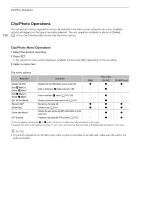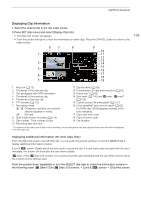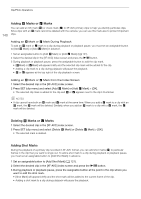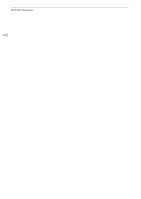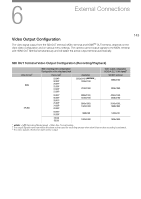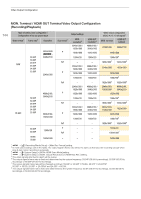Canon EOS C300 Mark III EOS C300 Mark III EOS C500 Mark II Instruction Manual - Page 139
Displaying Clip Information, Press SET clip menu and select [Display Clip Info].
 |
View all Canon EOS C300 Mark III manuals
Add to My Manuals
Save this manual to your list of manuals |
Page 139 highlights
Clip/Photo Operations Displaying Clip Information 1 Select the desired clip in the clip index screen. 2 Press SET (clip menu) and select [Display Clip Info]. • The [Clip Info] screen will appear. • Push the joystick left/right to check the information on other clips. Press the CANCEL button to return to the index screen. 67 8 1 2 3 4 5 9 10 11 12 13 14 15 16 17 18 19 139 1 Key lock (A 12) 2 Thumbnail of the selected clip 3 Clip geotagged with GPS information 4 Thumbnail of the previous clip 5 Thumbnail of the next clip 6 FTP transfer (A 172) 7 Recording media 11 Clip file name (A 59) 12 Compression, bit rate and resolution (A 62) 13 Frame rate1 (A 63) 14 Shot mark (A 140) and $ mark / % mark2 (A 140) 15 Custom picture file embedded2 (A 127) 16 Color sampling2 and color bit depth (A 62) / CFexpress card (the one currently For RAW clips, [RAW] appears instead of the selected appears in white) 8 SD card 8 Slow & fast motion recording (A 115) color sampling. 17 Clip's start time code 18 Clip's end time code 9 Clip number / Total number of clips 19 Clip duration 10 Recording date and time 1 For clips recorded using slow & fast motion recording, the shooting frame rate and playback frame rate will both be displayed. 2 XF-AVC clips only. Displaying Additional Information (XF-AVC Clips Only) From the [Clip Info] screen of an XF-AVC clip, you can push the joystick up/down or turn the SELECT dial to display additional information screens. [Lens & Q] screen: Details about the lens used to record the clip. If a user memo was recorded with the clip's metadata, this screen will show also the user memo details. [/ Data 1/3] to [/ Data 3/3] screens: If a custom picture file was embedded with the clip, these screens show the custom picture settings used. Push the joystick down repeatedly or turn the SELECT dial right to check the information screens in the following order: [/ Data 1/3] to [/ Data 3/3] screens [Lens & Q] screen [Clip Info] screen.