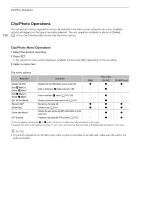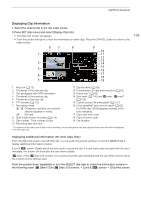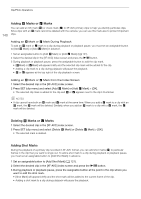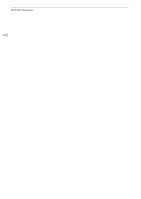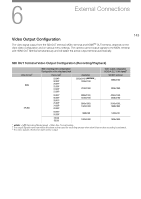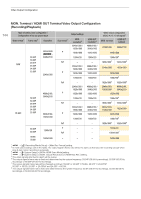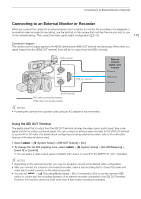Canon EOS C300 Mark III EOS C300 Mark III EOS C500 Mark II Instruction Manual - Page 140
Adding OK Marks or Check Marks, Adding Shot Marks, Mark] or [Delete
 |
View all Canon EOS C300 Mark III manuals
Add to My Manuals
Save this manual to your list of manuals |
Page 140 highlights
Clip/Photo Operations 140 Adding $ Marks or % Marks You can add an OK mark ($) or check mark (%) to XF-AVC primary clips to help you identify particular clips. Since clips with an $ mark cannot be deleted with the camera, you can use this mark also to protect important clips. Adding an $ Mark or % Mark During Playback To add an $ mark or % mark to a clip during playback or playback pause, you must set an assignable button to [Add $ Mark] or [Add % Mark] in advance. 1 Set an assignable button to [Add $ Mark] or [Add % Mark] (A 121). 2 Select the desired clip in the [XF-AVC] index screen and press the Ò button. 3 During playback or playback pause, press the assignable button to add the clip mark. • [$Mark] or [%Mark] will appear briefly and the selected clip mark will be added to the clip. • Adding a clip mark to a clip during playback will pause the playback. • $ or % appears at the top right of the clip playback screen. Adding an $ Mark or % Mark from the Index Screen 1 Select the desired clip in the [XF-AVC] index screen. 2 Press SET (clip menu) and select [Add $ Mark] or [Add % Mark] > [OK]. • The selected clip mark is added to the clip and $ or % appears next to the clip's thumbnail. NOTES • A clip cannot have both an $ mark and % mark at the same time. When you add a % mark to a clip with an $ mark, the $ mark will be deleted. Similarly, when you add an $ mark to a clip with a % mark, the % mark will be deleted. Deleting $ Marks or % Marks 1 Select the desired clip in the [XF-AVC] index screen. 2 Press SET (clip menu) and select [Delete $ Mark] or [Delete % Mark] > [OK]. • The selected mark is deleted. Adding Shot Marks During the playback of a primary clip recorded in XF-AVC format, you can add shot marks (!) to particular frames in the clip that you want to single out. To add a shot mark to a clip during playback or playback pause, you must set an assignable button to [Add Shot Mark] in advance. 1 Set an assignable button to [Add Shot Mark] (A 121). 2 Select the desired clip in the [XF-AVC] index screen and press the Ò button. 3 During playback or playback pause, press the assignable button at the point in the clip where you want to add the shot mark. • [Shot Mark] will appear briefly and the shot mark will be added to the current frame of the clip. • Adding a shot mark to a clip during playback will pause the playback.