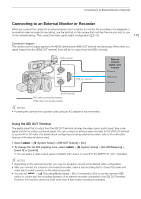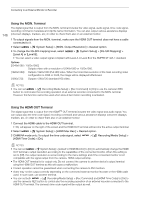Canon EOS C300 Mark III EOS C300 Mark III EOS C500 Mark II Instruction Manual - Page 150
Adjusting the Color Quality for HLG Output, Adjusting the Gain Difference between HDR and SDR, Select - digital cinema
 |
View all Canon EOS C300 Mark III manuals
Add to My Manuals
Save this manual to your list of manuals |
Page 150 highlights
Applying a LUT to Video Outputs Options 150 Applied LUT [BT.709] [BT.2020] [DCI] [PQ] [HLG] [ACESproxy] [HDR Assist. (1600%)] [HDR Assist. (400%)] Output Settings with LUT applied Gamma curve Color space BT.709 Wide DR BT.709 BT.709 Wide DR BT.2020 DCI DCI-P3 PQ BT.2020 HLG BT.2020 ACESproxy ACESproxy Original gamma curve BT.709 Description LUT for viewing on the LCD screen and external monitors compatible with BT.709 specifications. LUT for viewing on external monitors compatible with ITU-R BT.2020 standards, which define parameters for ultra-high-definition television (4K/8K). LUT for viewing on external monitors that support color spaces and gamma curves that follow the guidelines established by DCI (Digital Cinema Initiatives). LUT for viewing HDR (high dynamic range) images on external monitors compatible with the PQ standard defined by ITU-R BT.2100. The signal output will use narrow range (video range) coding. LUT for viewing HDR (high dynamic range) images on external monitors compatible with the HLG standard defined by ITU-R BT.2100. The signal output will use narrow range (video range) coding. LUT for viewing on external monitors compatible with the ACESproxy standard established by ACES (Academy Color Encoding System). The signal output will use narrow range (video range) coding. LUT for viewing HDR (high dynamic range) images on LCD screens and optional viewfinders connected to the VIDEO terminal or to an optional viewfinder attached to the system expansion terminal. The LUT follows the ITU-R BT.2100 transfer function to convert a brightness range of 1600% or 400% respectively into a linear brightness scale. NOTES • When you apply the [ACESproxy] LUT to the SDI OUT terminal, MON. terminal or HDMI OUT terminal, the terminal will output ACESproxy video data. Using a compatible monitor, you can perform on-set color grading and check the image after color correction as you continue shooting (A 23). • If you set an assignable button to [LUT: All], [LUT: VIDEO Term.], [LUT: EVF-V50], [LUT: SDI OUT], [LUT: MON.] or [LUT: HDMI] (A 121), you can press the button to turn the selected LUT on and off on all monitoring devices, the supplied LCD screen, an optional viewfinder or external monitors, respectively. Adjusting the Color Quality for HLG Output You can change the quality of the color reproduction when the [HLG] LUT is used. Select > [¢ Monitoring Setup] > [HLG Color] > Desired option. Options [BT.2100]: [Vivid]: Color reproduction according to ITU-R BT.2100 specifications. More saturated color reproduction according to the 'Traditional Colour' approach in ITU-R BT.2390. Adjusting the Gain Difference between HDR and SDR When a LUT that allows gain adjustment is selected, you can adjust the difference in gain between the SDR output relative to the HDR image. Select > [¢ Monitoring Setup] > [Gain for HDRSDR Conv.] > Desired option.