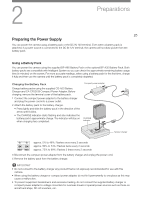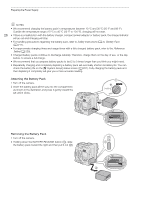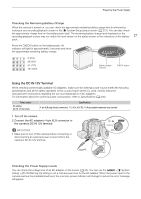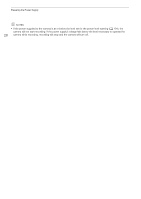Canon EOS C300 Mark III EOS C300 Mark III EOS C500 Mark II Instruction Manual - Page 30
Attaching the LCD Monitor to the Camera, Rotate pivot B 90 degrees toward the back of the camera
 |
View all Canon EOS C300 Mark III manuals
Add to My Manuals
Save this manual to your list of manuals |
Page 30 highlights
Preparing the Handle Unit and LCD Monitor 6 Connect the LCD monitor to the camera's VIDEO terminal using the supplied UN-5 Unit Cable. • Align the Í marks on the cable's plugs and terminals. 30 7 Put the cable through the LCD attachment unit's cable clamp. • If necessary, adjust the position of the cable so that it does not get in the picture or obstruct the view. NOTES • Depending on the situation, the screws may become loose. If necessary, use the supplied hex wrench for 0.64 cm, 1/4" screws to tighten them. ቦ ቧ ብ ቨ ቧ Attaching the LCD Monitor to the Camera For this procedure, left and right directions are given as seen from the front of the camera (user facing the lens mount). 1 Turn off the camera. • If the handle unit is attached to the camera, remove it. 2 On the LCD attachment unit, remove the base 2 fixation bolt to separate base 1 from base 2. • Use the supplied hex wrench for 0.64 cm, 1/4" screws. ባ 3 Attach the LCD attachment unit's base 2 to the camera's top accessory mount so the pivots are on the right side. • Use the same hex wrench and bolt to secure it firmly. 4 Rotate pivot B 90 degrees toward the back of the camera ብ (the side with the battery compartment) and rotate the ቤ LCD monitor mount 180 degrees to the right. 5 Attach the LCD monitor to the LCD monitor mount. • Align the Í marks on the monitor and monitor mount. • Tighten the LCD monitor fixation bolt using the supplied hex wrench for 0.64 cm, 1/4" screws. 6 Rotate the LCD monitor 90 degrees right and then 90 degrees down so it is vertical and facing the back of the camera.