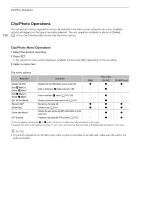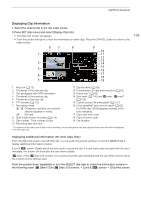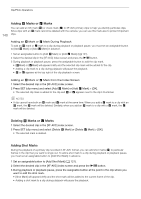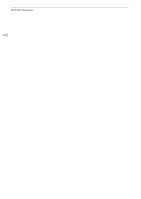Canon EOS C300 Mark III EOS C300 Mark III EOS C500 Mark II Instruction Manual - Page 137
Clip Playback Controls, Adjusting the Volume, Select, Audio Setup] > [Headphone Volume] or [Speaker
 |
View all Canon EOS C300 Mark III manuals
Add to My Manuals
Save this manual to your list of manuals |
Page 137 highlights
Playback Clip Playback Controls The following playback types are available using the joystick and onscreen joystick guide. You can press the DISP button to show/hide the joystick guide. Playback type Operation Fast playback1 During playback, push the joystick up or down. Repeat to increase the playback speed to approximately 5x 15x 60x the normal speed2. Frame advance/reverse During playback pause, push the joystick up or down. Skip to the beginning of the next clip During playback, push the joystick right. Skip to the beginning of the current clip During playback, push the joystick left. Skip to the previous clip During playback, push the joystick left twice. 1 You may notice some anomalies (blocky video artifacts, banding, etc.) in the playback picture. 2 The speed indicated on the screen is approximate. NOTES • There is no audio during any of the playback types listed in the previous table. • You can press the Ò button during fast playback to return to playback at normal speed. 137 Adjusting the Volume You can use headphones or the built-in speaker to listen to the audio during normal playback. When you connect headphones to the × (headphone) terminal, the speaker will be muted. The audio signal will also be output from the SDI OUT terminal, MON. terminal and HDMI OUT terminal. 1 Select Volume]. > [¡ Audio Setup] > [Headphone Volume] or [Speaker 2 Select the desired level. × (headphone) terminal NOTES • For details on changing the audio channel, refer to Audio Output (A 153). • If you set an assignable button to [Headphones +] or [Headphones -] (A 121), you can press the button to adjust the headphone volume without using the menu.