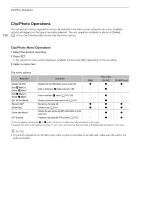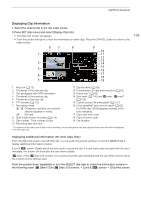Canon EOS C300 Mark III EOS C300 Mark III EOS C500 Mark II Instruction Manual - Page 134
Switching Index Screens, XF-AVC Proxy Index]
 |
View all Canon EOS C300 Mark III manuals
Add to My Manuals
Save this manual to your list of manuals |
Page 134 highlights
Playback 134 1 Key lock (A 12) 2 Shot mark1 (A 140) 3 $ mark/% mark1 (A 140) 4 Orange selection frame 5 Clip identification (camera index, reel number and clip number) (A 59) 6 Recording date and time 7 FTP transfer (A 172) 8 Recording media / CFexpress card (the one currently selected appears in white) 8 SD card 9 Index screen currently displayed (A 134) 10 Clip thumbnail 11 Clip number / Total number of clips 12 Recording date (month and day only) and time 13 Clip's start time code 14 Clip duration 15 Custom picture file embedded1 (A 127) 16 Slow & fast motion recording (A 115) 17 Color sampling1 and resolution (A 62) For RAW clips, [RAW] appears instead of the color sampling. 18 Frame rate2 (A 63) 1 XF-AVC clips only. 2 For clips recorded using slow & fast motion recording, the shooting frame rate and playback frame rate will both be displayed. Switching CFexpress Cards If both card slots contain a card, press the SLOT SELECT button to play back recordings from the other card. Switching Index Screens The clip index screen that appears when you switch to MEDIA mode depends on the current recording settings. Change the index screen to play back primary clips recorded in a different format, proxy clips or photos. 1 Press the INDEX button. • Press the button when an index screen is displayed to open the index screen selection menu. 2 Select the desired index screen. • The selected index screen appears. • Select [Cancel] to return to the previous index screen. Options [RAW Index]: Primary clips (RAW format) recorded on the selected CFexpress card. [XF-AVC Index]: Primary clips (XF-AVC format) recorded on the selected CFexpress card. [XF-AVC Proxy Index]: Proxy clips (XF-AVC format) recorded on the SD card. [Photo Index]: Photos recorded on the SD card.