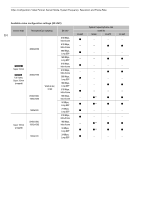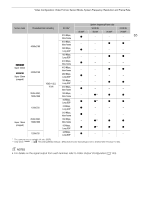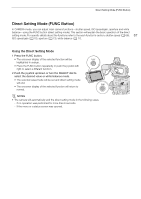Canon EOS C300 Mark III EOS C300 Mark III EOS C500 Mark II Instruction Manual - Page 62
Video Configuration: Video Format, Sensor Mode, System Frequency, Resolution and Frame Rate
 |
View all Canon EOS C300 Mark III manuals
Add to My Manuals
Save this manual to your list of manuals |
Page 62 highlights
Video Configuration: Video Format, Sensor Mode, System Frequency, Resolution and Frame Rate Video Configuration: Video Format, Sensor Mode, System Frequency, Resolution and Frame Rate 62 In CAMERA mode, you can set the video configuration used for primary clips with the following procedures. Select the video format, sensor mode, resolution (frame size), system frequency and frame rate settings that best match your creative needs. Available options for some settings may change depending on previous selections for other settings. See the tables following the procedures for a summary. For details about the video configuration of proxy clips, refer to Proxy Clips (Simultaneous Recording) (A 66). Selecting the Sensor Mode You can change the area of the imaging circle covered by the CMOS sensor to produce the recorded image. 1 Select > [Æ Recording/Media Setup] > [Sensor Mode]. 2 Select the desired option. Selecting the Main Recording Format The camera can record primary clips in RAW* or XF-AVC format to a CFexpress card. RAW clips have to be developed in post-production but give you more control and full-quality files that are best suited for HDR video. XF-AVC clips deliver high-quality video due to efficient compression. * Please note that the Cinema RAW Light data recorded by this camera is different from Cinema RAW data recorded by other Cinema EOS cameras. 1 Select > [Æ Recording/Media Setup] > [Main Rec Format]. 2 Select the desired option. Selecting the System Frequency You can change the system frequency also in MEDIA mode if you want to play back clips from a card recorded with a different system frequency setting. 1 Select > [Æ Recording/Media Setup] > [System Frequency]. 2 Select the desired option. • The camera will reset and restart in the selected mode. Selecting the Resolution and Color Sampling Settings This setting is only available for XF-AVC clips. For RAW clips, the resolution is set automatically by the sensor mode used and the color depth is determined by the selected frame rate. 1 Select > [Æ Recording/Media Setup] > [Resolution/Color Sampling]. 2 Select the desired option. • The resolution and color sampling settings (or color bit depth, for RAW clips) appear at the top right of the screen.