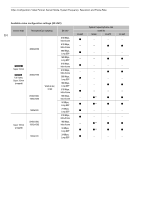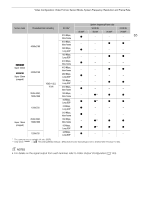Canon EOS C300 Mark III EOS C300 Mark III EOS C500 Mark II Instruction Manual - Page 60
Select, Recording/Media Setup] > [Metadata] > [Clip Numbering] > [Reset] or, Continuous].
 |
View all Canon EOS C300 Mark III manuals
Add to My Manuals
Save this manual to your list of manuals |
Page 60 highlights
Recording Video and Photos Setting the Components of the Clip File Name To set the camera index 1 Select > [Æ Recording/Media Setup] > [Metadata] > [Camera Index]. 60 2 Select the desired camera index and then select [Set]. To set the clip numbering method Select > [Æ Recording/Media Setup] > [Metadata] > [Clip Numbering] > [Reset] or [Continuous]. Options [Reset]: [Continuous]: The clip number will restart from 001 every time you insert a new card. Clip numbers will start from the initial number set with [Clip Number] (following procedure) and continue across multiple cards. To set the reel number or initial clip number The initial clip number can only be set when [Clip Numbering] is set to [Continuous]. 1 Select > [Æ Recording/Media Setup] > [Metadata] > [Reel Number] or [Clip Number] > [Change]. • To reset the reel/clip number to [001], select [Reset] instead. 2 Enter the reel/clip number using the data entry screen (A 60). To set the user-defined field 1 Select > [Æ Recording/Media Setup] > [Metadata] > [User Defined] > [Change]. • To reset the user-defined field to [CANON], select [Reset] instead. 2 Enter the desired text string using the data entry screen (A 60). Using the data entry screen 1 Select the first character or digit and then press SET to move to the next. • You can also push the joystick left/right to move between the fields. • Change the rest of the characters/digits in the same way. 2 Select [Set] to confirm the text or value and close the data entry screen. • Press the CANCEL button instead to close the screen without making any changes.