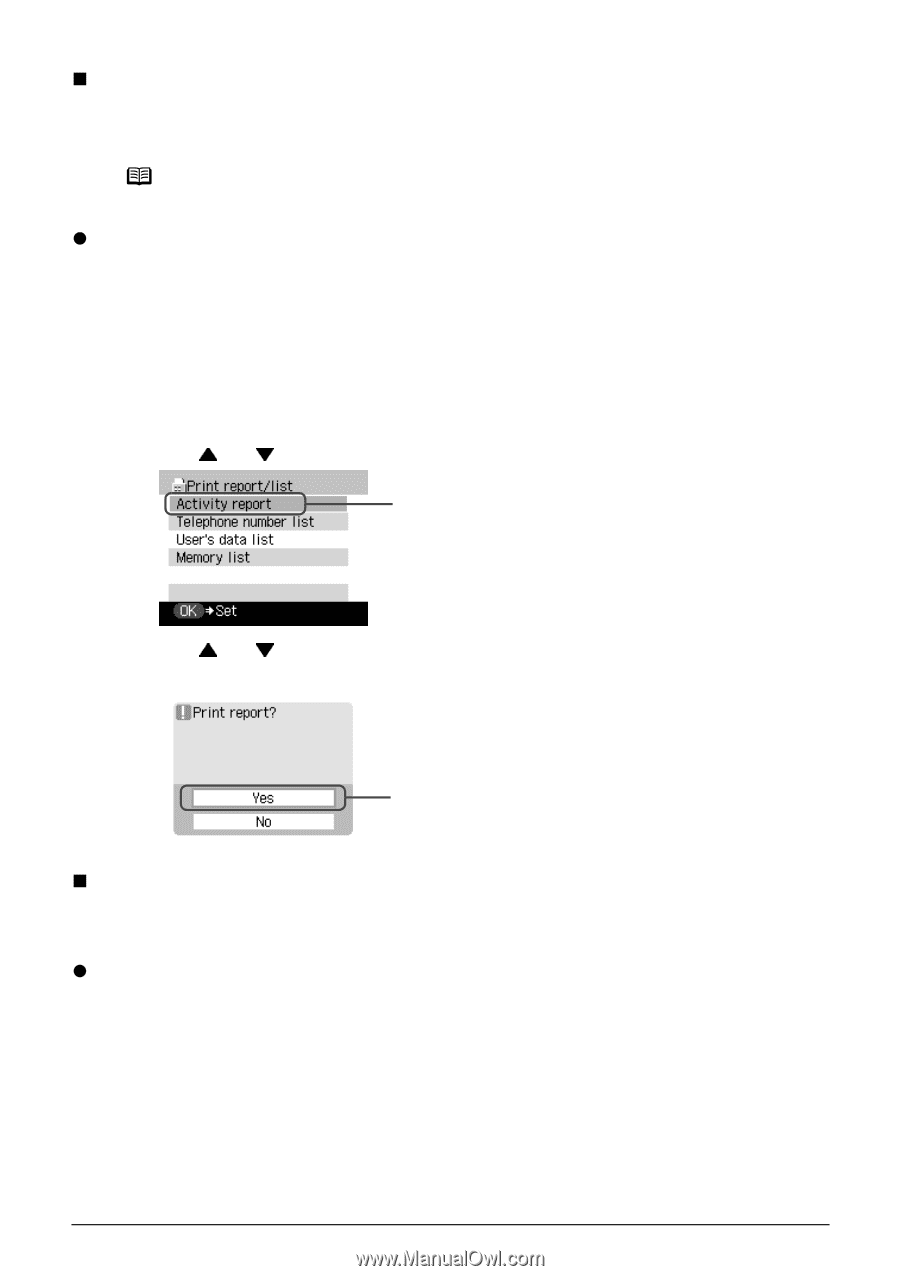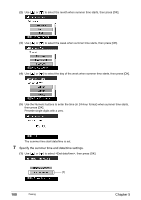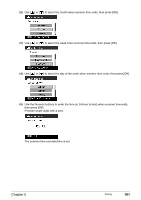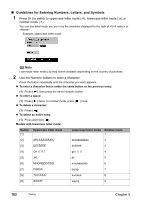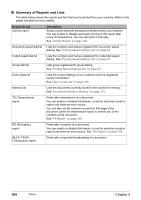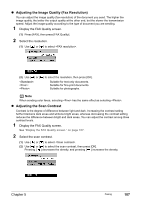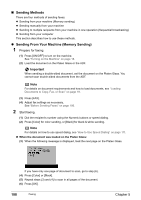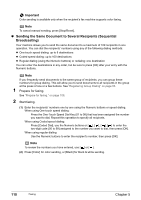Canon PIXMA MP830 User's Guide - Page 107
Activity Report, Printing the Activity Report Manually, User's Data List, Printing the User's Data
 |
View all Canon PIXMA MP830 manuals
Add to My Manuals
Save this manual to your list of manuals |
Page 107 highlights
„ Activity Report The machine is factory-set to print an Activity report after every 20 transactions. You can also disable automatic printing of this report, or print it manually. Note For details on the Activity report setting, see "Activity report" on page 137. z Printing the Activity Report Manually 1 Display the FAX menu. See "Display the FAX menu." on page 81. 2 Display the Print report/list screen. See "Display the Print report/list screen." on page 97. 3 Print the Activity report. (1) Use [ ] or [ ] to select , then press [OK]. (1) (2) Use [ ] or [ ] to select , then press [OK]. The Activity report is printed. (2) „ User's Data List The User's data list enables you to confirm the current settings of your machine as well as the registered sender information. See "Registering Sender Information" on page 83. z Printing the User's Data List 1 Display the FAX menu. See "Display the FAX menu." on page 81. 2 Display the Print report/list screen. See "Display the Print report/list screen." on page 97. Chapter 5 Faxing 105