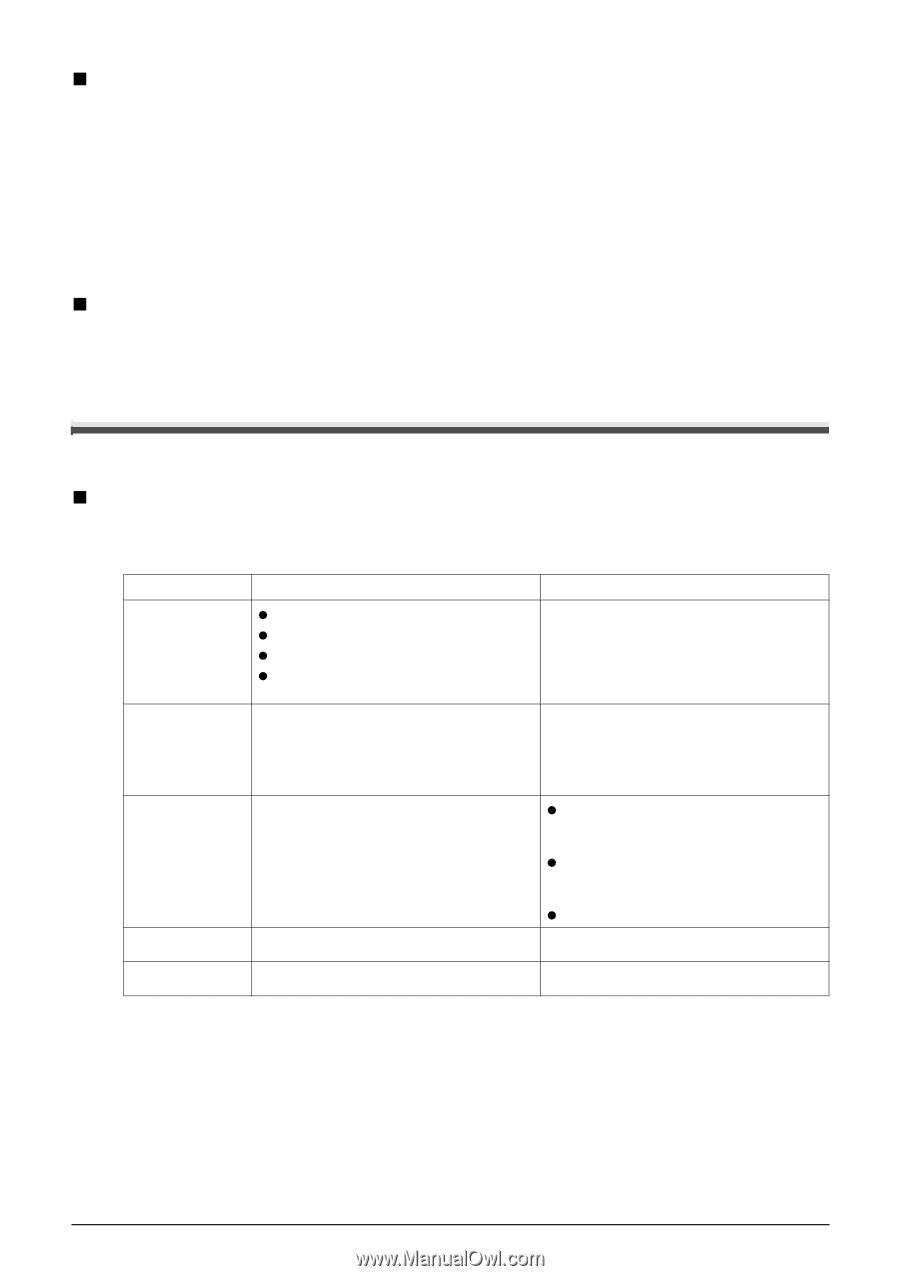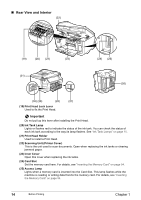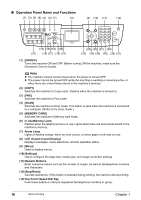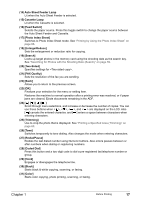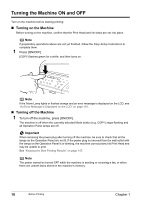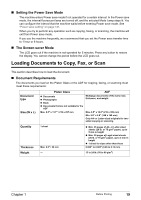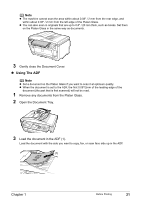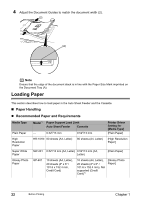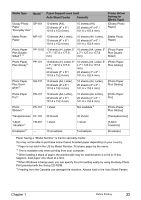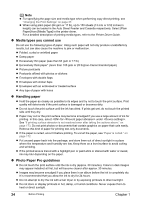Canon PIXMA MP830 User's Guide - Page 21
Loading Documents to Copy, Fax, or Scan - not turning on
 |
View all Canon PIXMA MP830 manuals
Add to My Manuals
Save this manual to your list of manuals |
Page 21 highlights
„ Setting the Power Save Mode The machine enters Power save mode if not operated for a certain interval. In the Power save mode, the internal fluorescent lamp are turned off, and the selected Mode Lamp stays lit. You can configure the interval that the machine waits before entering Power save mode. See "Power save setting" on page 141. When you try to perform any operation such as copying, faxing, or scanning, the machine will exit from Power save mode. If you use the machine frequently, we recommend that you set the Power save transfer time to 1 hour or 8 hours. „ The Screen-saver Mode The LCD goes out if the machine is not operated for 5 minutes. Press any button to restore the display. You cannot change the period before the LCD goes out. Loading Documents to Copy, Fax, or Scan This section describes how to load the document. „ Document Requirements The documents you load on the Platen Glass or the ADF for copying, faxing, or scanning must meet these requirements: Document type Size (W x L) Platen Glass ADF z Documents z Photographs z Book z Documents that are not suitable for the ADF Multipage documents of the same size, thickness, and weight Max. 8.5" x 11.7" / 216 x 297 mm Max. 8.5" x 14.0" (216 x 356 mm) Min. 5.8" x 5.8" (148 x 148 mm) Only A4- or Letter-sized originals for twosided copying or scanning Quantity 1 sheet Thickness Weight Max. 0.8" / 20 mm - z Max. 35 pages of A4- or Letter-sized sheets (20 lb. or 75 g/m2 paper), up to 5 mm in height z Max. 30 pages of Legal-sized sheets (20 lb. or 75 g/m2 paper), up to 4 mm in height z 1 sheet for sizes other than these 0.002" to 0.005" (0.06 to 0.13 mm) 13 to 24 lb. (50 to 90 g/m2) Chapter 1 Before Printing 19