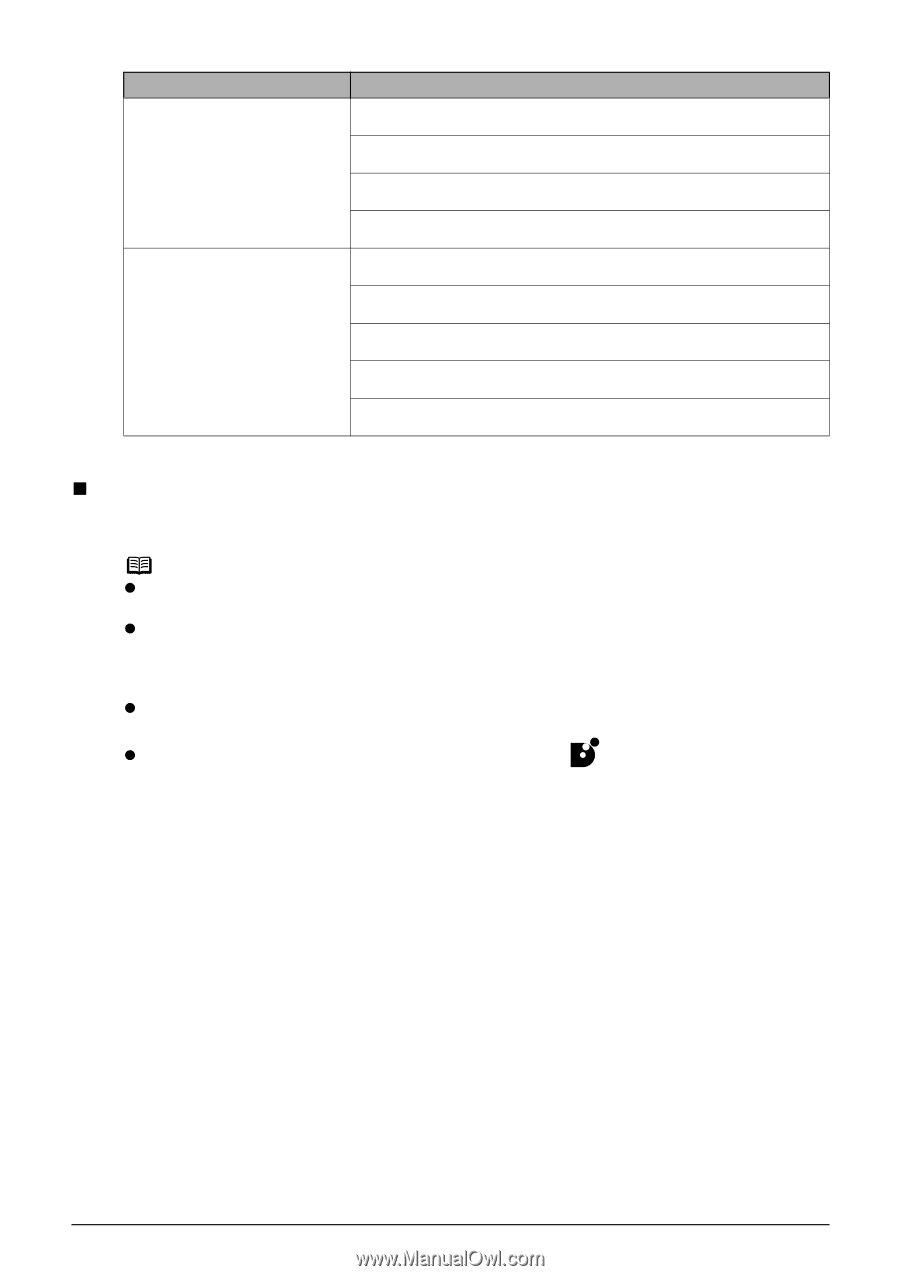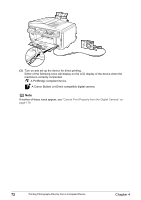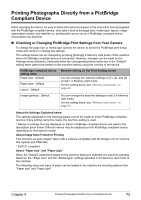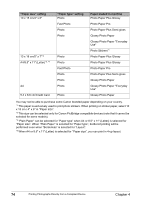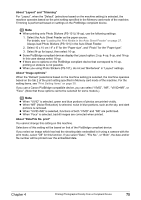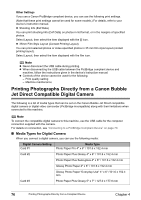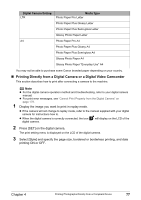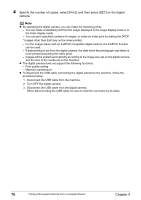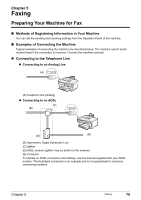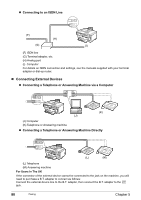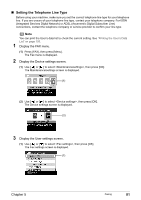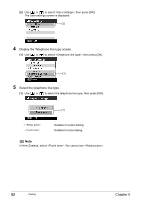Canon PIXMA MP830 User's Guide - Page 79
Printing Directly from a Digital Camera or a Digital Video Camcorder
 |
View all Canon PIXMA MP830 manuals
Add to My Manuals
Save this manual to your list of manuals |
Page 79 highlights
Digital Camera Setting Media Type LTR Photo Paper Pro Letter Photo Paper Plus Glossy Letter Photo Paper Plus Semi-gloss Letter Glossy Photo Paper Letter A4 Photo Paper Pro A4 Photo Paper Plus Glossy A4 Photo Paper Plus Semi-gloss A4 Glossy Photo Paper A4 Glossy Photo Paper "Everyday Use" A4 You may not be able to purchase some Canon branded paper depending on your country. „ Printing Directly from a Digital Camera or a Digital Video Camcorder This section describes how to print after connecting a camera to the machine. Note z For the digital camera operation method and troubleshooting, refer to your digital camera manual. z For print error messages, see "Cannot Print Properly from the Digital Camera" on page 179. 1 Display the image you want to print in replay mode. z If the camera will not change to replay mode, refer to the manual supplied with your digital camera for instructions how to. z When the digital camera is correctly connected, the icon digital camera. will display on the LCD of the 2 Press [SET] on the digital camera. The print setting menu is displayed on the LCD of the digital camera. 3 Select [Style] and specify the page size, bordered or borderless printing, and date printing ON or OFF. Chapter 4 Printing Photographs Directly from a Compliant Device 77