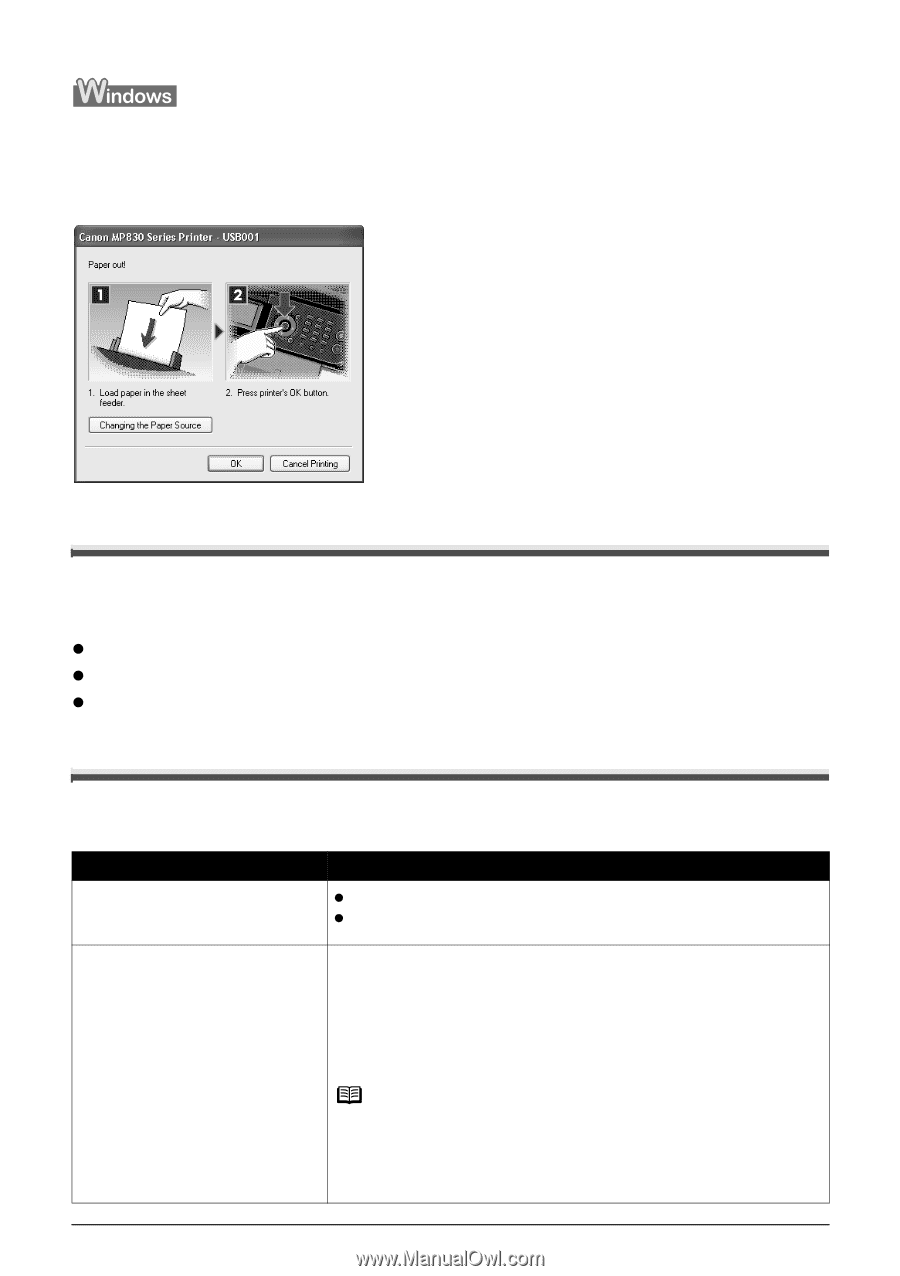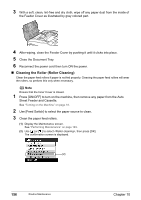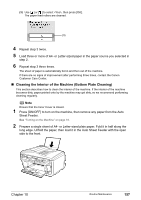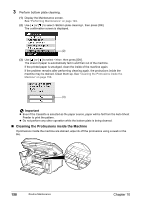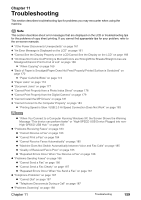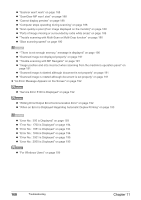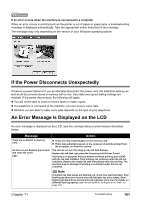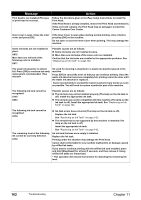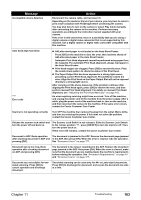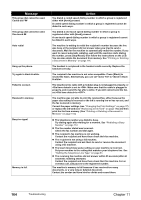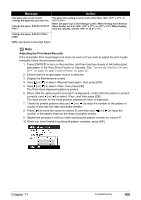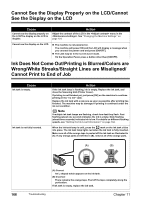Canon PIXMA MP830 User's Guide - Page 163
If the Power Disconnects Unexpectedly, An Error Message is Displayed on the LCD
 |
View all Canon PIXMA MP830 manuals
Add to My Manuals
Save this manual to your list of manuals |
Page 163 highlights
If an error occurs when the machine is connected to a computer When an error occurs in printing such as the printer is out of paper or paper jams, a troubleshooting message is displayed automatically. Take the appropriate action described in the message. The message may vary depending on the version of your Windows operating system. If the Power Disconnects Unexpectedly If there is a power failure or if you accidentally disconnect the power cord, the date/time settings as well as all documents stored in memory will be lost. User data and speed dialing settings are retained. If the power disconnects, the following will apply: z You will not be able to send or receive faxes or make copies. z If a telephone is connected to the machine, you can receive voice calls. z Whether you are able to make voice calls depends on the type of your telephone. An Error Message is Displayed on the LCD An error message is displayed on the LCD, take the corresponding countermeasure described below. Message Action There are no photos in memory card. z There are only invalid images on the memory card. z Photo data edited/processed on the computer should be printed from the computer, not from the camera. Ink has run out. Replace the ink tank and close the cover. U041 The ink has run out (The lamp on the ink tank flashes). Replace the ink tank, and close the Scanning Unit (Printer Cover). If printing is in progress and you want to continue printing, press [OK] with the ink tank installed. Then printing can continue under the ink out condition. Replace the empty ink tank immediately after the printing. The machine may be damaged if printing is continued under the ink out condition. Note If multiple ink tank lamps are flashing red, check how fast they flash. Fast flashing (at about one second interval) indicates the ink is empty. Slow flashing (at about three second interval) indicates ink is low. For details on different flashing speeds, see "Knowing When to Replace Ink Tank" on page 143. Chapter 11 Troubleshooting 161