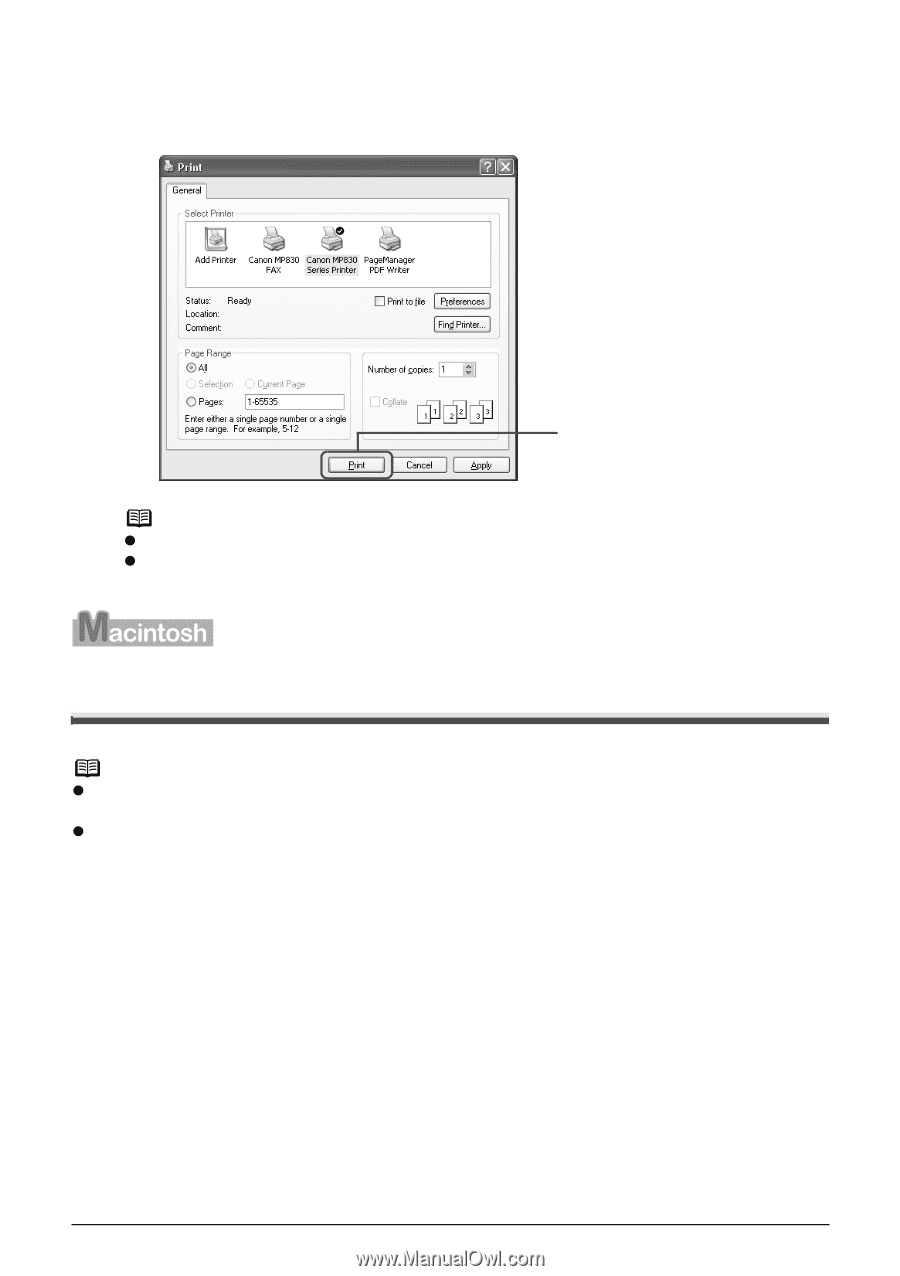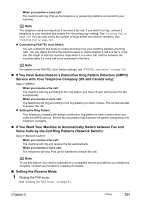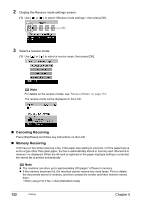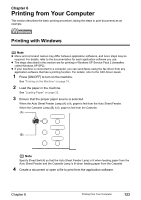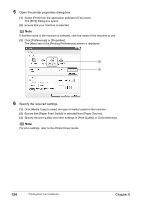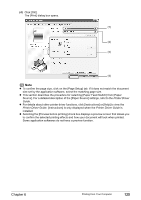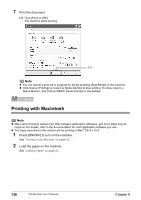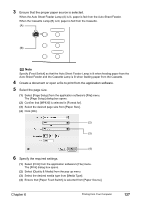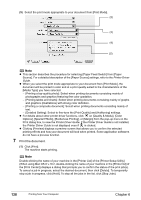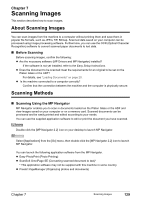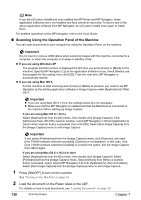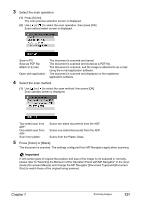Canon PIXMA MP830 User's Guide - Page 128
Printing with Macintosh
 |
View all Canon PIXMA MP830 manuals
Add to My Manuals
Save this manual to your list of manuals |
Page 128 highlights
7 Print the document. (1) Click [Print] or [OK]. The machine starts printing. (1) Note z You can cancel a print job in progress by simply pressing [Stop/Reset] on the machine. z Click [Cancel Printing] on Canon IJ Status Monitor to stop printing. To show Canon IJ Status Monitor, click [Canon MP830 Series Printer] on the taskbar. Printing with Macintosh Note z Menu and command names may differ between application softwares, and more steps may be required. For details, refer to the documentation for each application software you use. z The steps described in this section are for printing in Mac® OS X v.10.4. 1 Press [ON/OFF] to turn on the machine. See "Turning on the Machine" on page 18. 2 Load the paper on the machine. See "Loading Paper" on page 22. 126 Printing from Your Computer Chapter 6