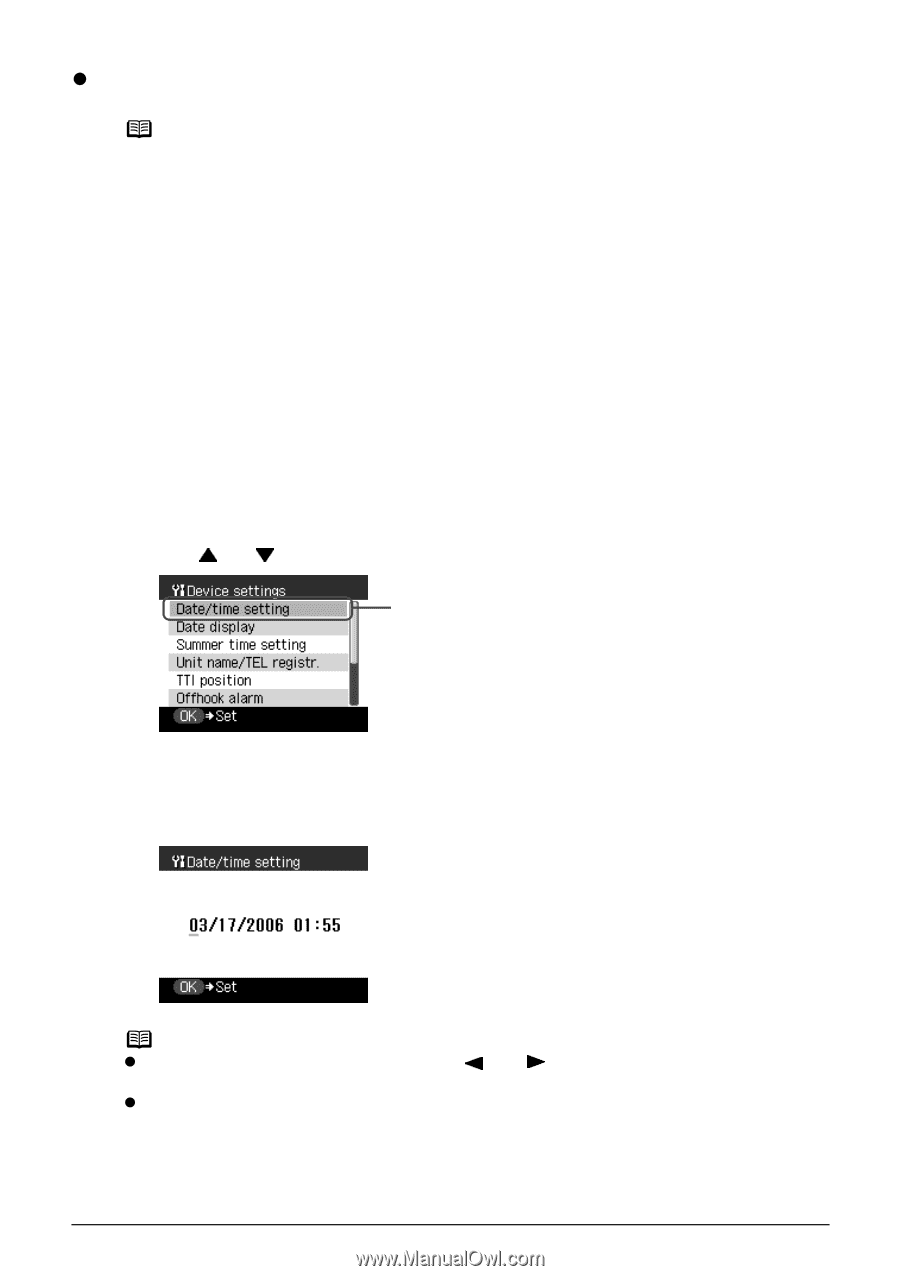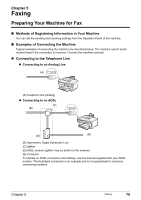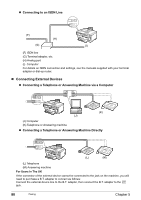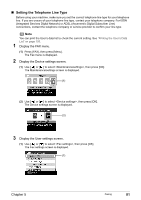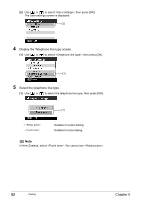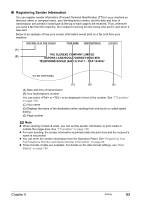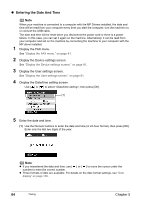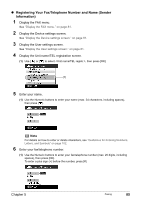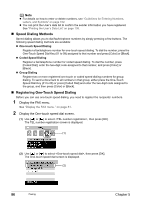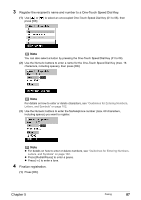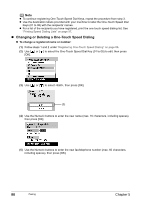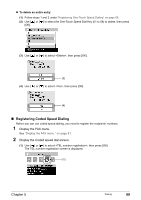Canon PIXMA MP830 User's Guide - Page 86
Entering the Date And Time - install
 |
View all Canon PIXMA MP830 manuals
Add to My Manuals
Save this manual to your list of manuals |
Page 86 highlights
z Entering the Date And Time Note When your machine is connected to a computer with the MP Drivers installed, the date and time will be read from your computer every time you start the computer, turn the machine on, or connect the USB cable. The date and time will be reset when you disconnect the power cord or there is a power failure. In this case, you can set it again on the machine. Alternatively, it can be read from your computer and set on the machine by connecting the machine to your computer with the MP driver installed. 1 Display the FAX menu. See "Display the FAX menu." on page 81. 2 Display the Device settings screen. See "Display the Device settings screen." on page 81. 3 Display the User settings screen. See "Display the User settings screen." on page 81. 4 Display the Date/time setting screen. Use [ ] or [ ] to select , then press [OK]. (1) 5 Enter the date and time. (1) Use the Numeric buttons to enter the date and time (in 24-hour format), then press [OK]. Enter only the last two digits of the year. Note z If you misentered the date and time, use [ ] or [ ] to move the cursor under the number to enter the correct number. z Three formats of date are available. For details on the date format settings, see "Date display" on page 138. 84 Faxing Chapter 5