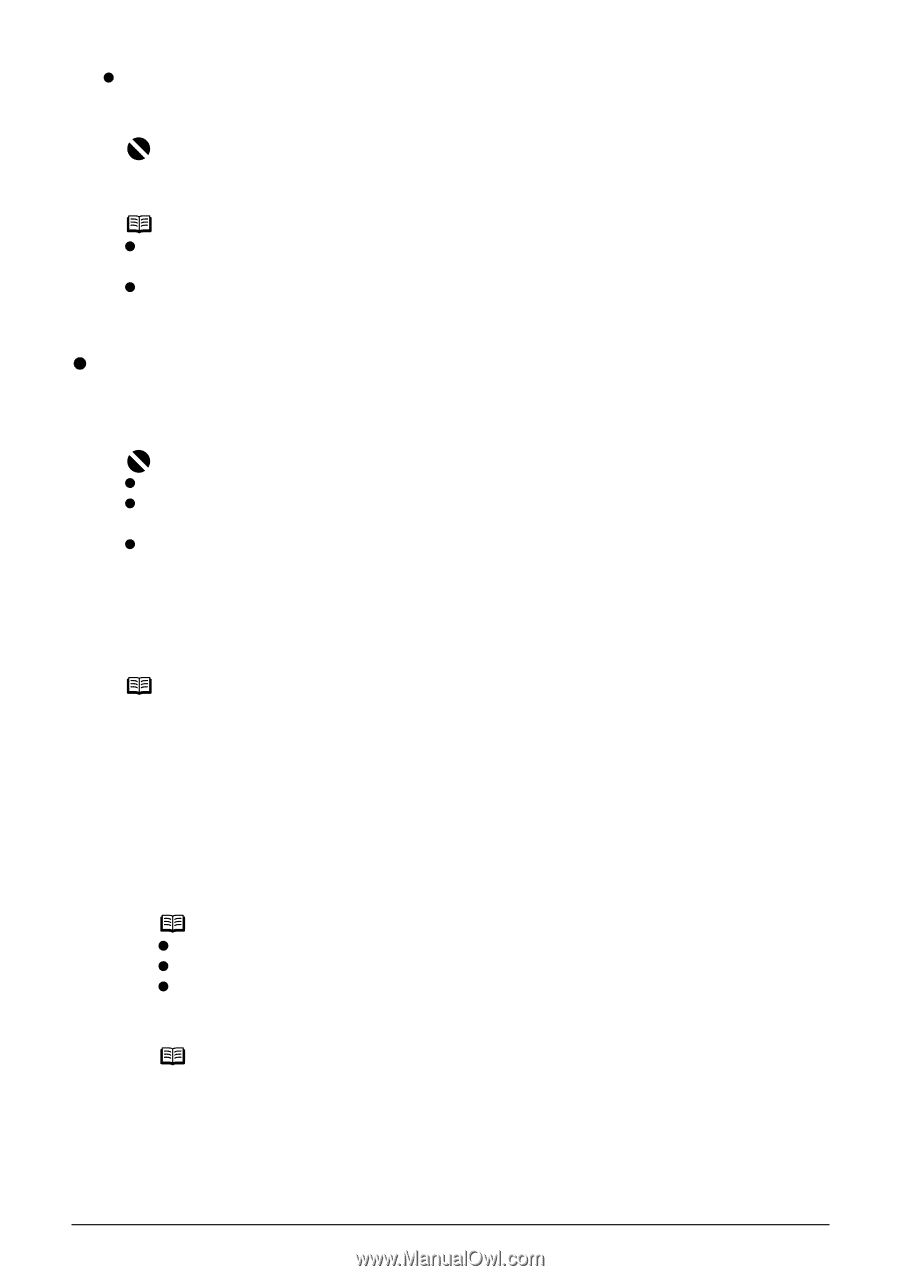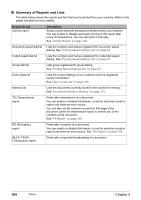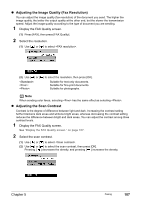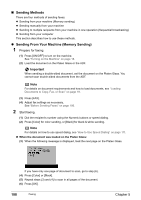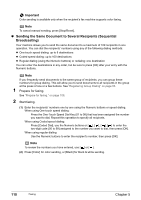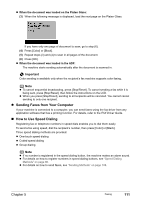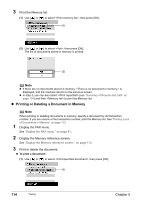Canon PIXMA MP830 User's Guide - Page 111
Sending From Your Machine Manual Sending
 |
View all Canon PIXMA MP830 manuals
Add to My Manuals
Save this manual to your list of manuals |
Page 111 highlights
z When the document was loaded in the ADF: The machine starts sending automatically after the document is scanned in. Important Color sending is available only when the recipient's fax machine supports color faxing. Note z To cancel sending a fax, press [Stop/Reset]. To cancel sending a fax while it is being sent, press [Stop/Reset], then follow the instructions on the LCD. z If documents remain in the ADF after pressing [Stop/Reset] during scanning, appears on the LCD. Press [OK] so that the remaining document is automatically fed out. z Sending From Your Machine (Manual Sending) Use manual sending if you want to talk to the recipient before sending a document, or if the recipient does not have a fax machine that can receive automatically. Important z With manual sending, you cannot use the Platen Glass to load documents. z You will need to connect a telephone to your machine if you want to talk to the recipient before sending a document. z If you select in the when installing your machine, the manual sending is not available. You need to execute the memory sending (See "Sending From Your Machine (Memory Sending)" on page 108). 1 Connect a telephone to your machine if you want to talk to the recipient before sending a document. Note For details on how to connect a telephone, refer to the Easy Setup Instructions. 2 Prepare for faxing. See "Prepare for faxing." on page 108. 3 Start faxing. (1) Press [Hook] or lift the handset. (2) Dial the recipient's number using the Numeric buttons or speed dialing. Note z For details on how to use speed dialing, see "How to Use Speed Dialing" on page 111. z If you pressed [Hook], dial on this machine. z When sending from a telephone connected to the machine, dial on the telephone. (3) Talk to the recipient on the phone. Note If you hear a high-pitched signal instead of the recipient's voice, go to step (5). (4) Ask the recipient to operate the recipient's fax machine to receive faxes. (5) When you hear a high-pitched signal, press [Color] for color sending, or [Black] for black & white sending. Then hang up the handset. Chapter 5 Faxing 109