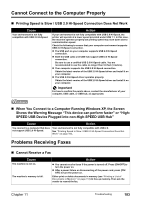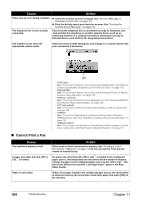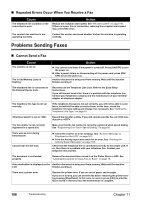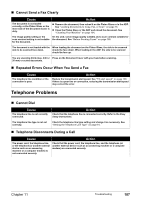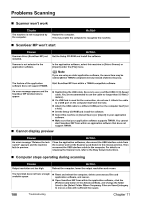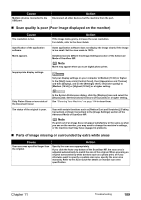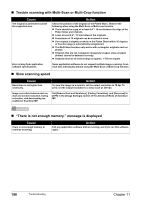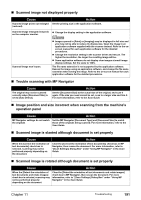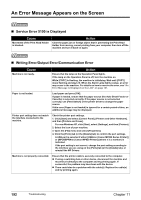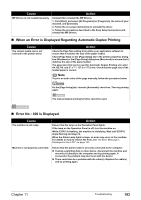Canon PIXMA MP830 User's Guide - Page 190
Problems Scanning - scanner drivers
 |
View all Canon PIXMA MP830 manuals
Add to My Manuals
Save this manual to your list of manuals |
Page 190 highlights
Problems Scanning „ Scanner won't work Cause The machine is not recognized by the computer. Action Restart the computer. This may enable the computer to recognize the machine. „ ScanGear MP won't start Cause Scanner driver (ScanGear MP) not installed. Action Set the Setup CD-ROM and install the software. Scanner is not selected in the application software. In the application software, select this machine in [Select Source] or [Import] under the [File] menu. Note If you are using an older application software, the menu item may be named [Select TWAIN-compliant device] instead of [Select Source]. The feature of the application software does not support TWAIN. Start ScanGear MP from within a TWAIN compatible software. An error message appears and the ScanGear MP window fails to appear. z Reattaching the USB cable. Be sure to use a certified USB 2.0 Hi-Speed cable. You are recommended to use the cable no longer than 9.8 feet (3 meters). z If a USB hub is used for the connection, do not use it. Attach the cable to a USB port on the computer itself (not the hub). z Attach the USB cable to a different USB port on the computer itself (not a hub). z Set the Setup CD-ROM and install the software. z Select this machine in [Select Source] or [Import] in your application software. z Make sure that your application software supports TWAIN. You cannot start ScanGear MP from within an application software that does not support TWAIN. „ Cannot display preview Cause Action An error message "Release the lock switch" appears and the machine fails to preview. Close the application softwares, disconnect the USB interface cable from the scanner and set the Scanner Lock Switch to the release position. Then reconnect the USB interface cable to the computer. For details on releasing the Scanner lock, refer to the Easy Setup Instructions. „ Computer stops operating during scanning Cause Output resolution set too high. Action Reboot the computer, lower the output resolution and rescan. The hard disk does not have enough available space. z Reset and reboot the computer, delete unnecessary files and application software, and rescan. z Open ScanGear MP from within the application software, click the [Preferences] button in the Advanced Mode, and change the folder listed in the [Select Folder Where Temporary Files are Saved] category to one on a disk with sufficient free space. 188 Troubleshooting Chapter 11