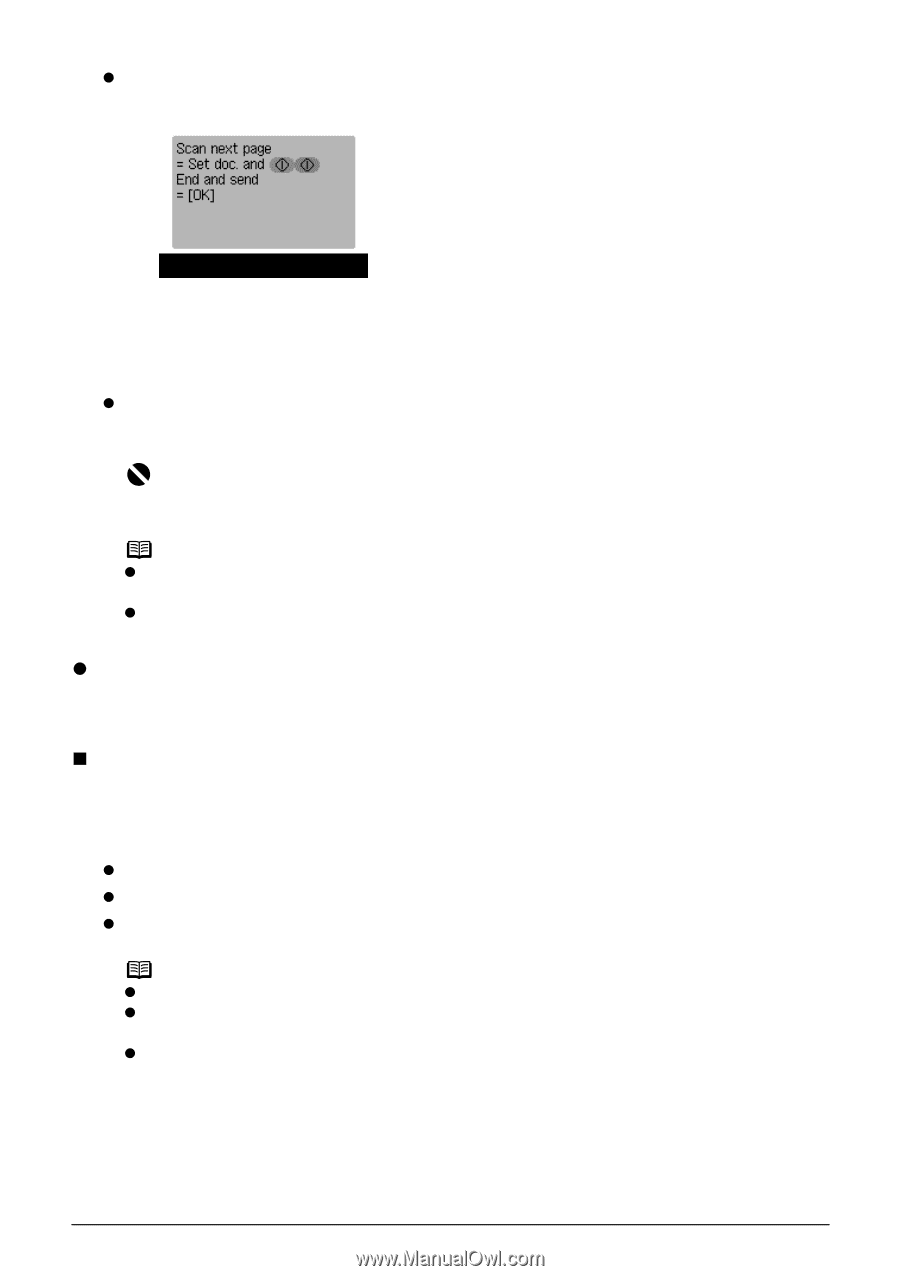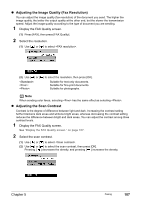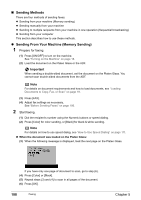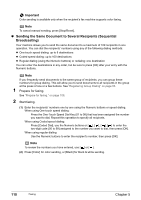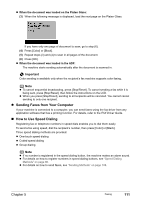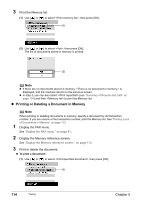Canon PIXMA MP830 User's Guide - Page 113
Sending Faxes from Your Computer, How to Use Speed Dialing - software
 |
View all Canon PIXMA MP830 manuals
Add to My Manuals
Save this manual to your list of manuals |
Page 113 highlights
z When the document was loaded on the Platen Glass: (3) When the following message is displayed, load the next page on the Platen Glass. If you have only one page of document to scan, go to step (6). (4) Press [Color] or [Black]. (5) Repeat steps (3) and (4) to scan in all pages of the document. (6) Press [OK]. z When the document was loaded in the ADF: The machine starts sending automatically after the document is scanned in. Important Color sending is available only when the recipient's fax machine supports color faxing. Note z To cancel sequential broadcasting, press [Stop/Reset]. To cancel sending a fax while it is being sent, press [Stop/Reset], then follow the instructions on the LCD. z When you press [Stop/Reset], sending to all recipients will be canceled. You cannot cancel sending to only one recipient. z Sending Faxes from Your Computer If your machine is connected to a computer, you can send faxes using the fax driver from any application software that has a printing function. For details, refer to the FAX Driver Guide. „ How to Use Speed Dialing Registering fax or telephone numbers in speed dials enables you to dial them easily. To send a fax using speed, dial the recipient's number, then press [Color] or [Black]. Three speed dialing methods are provided: z One-touch speed dialing z Coded speed dialing z Group dialing Note z If no number is registered in the speed dialing button, the machine makes an alarm sound. z For details on how to register numbers in speed dialing buttons, see "Speed Dialing Methods" on page 86. z For details on how to send faxes, see "Sending Methods" on page 108. Chapter 5 Faxing 111