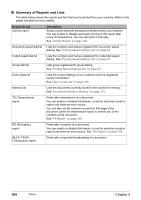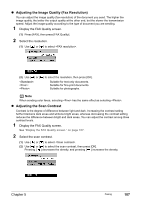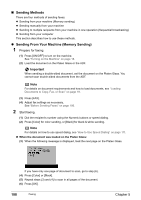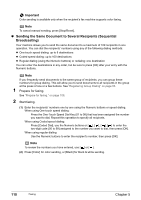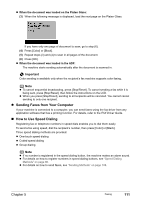Canon PIXMA MP830 User's Guide - Page 110
Sending Methods, Sending From Your Machine Memory Sending
 |
View all Canon PIXMA MP830 manuals
Add to My Manuals
Save this manual to your list of manuals |
Page 110 highlights
„ Sending Methods There are four methods of sending faxes: z Sending from your machine (Memory sending) z Sending manually from your machine z Sending to multiple recipients from your machine in one operation (Sequential broadcasting) z Sending from your computer This section describes how to use these methods. z Sending From Your Machine (Memory Sending) 1 Prepare for faxing. (1) Press [ON/OFF] to turn on the machine. See "Turning on the Machine" on page 18. (2) Load the document on the Platen Glass or the ADF. Important When sending a double-sided document, set the document on the Platen Glass. You cannot scan double-sided documents from the ADF. Note For details on document requirements and how to load documents, see "Loading Documents to Copy, Fax, or Scan" on page 19. (3) Press [FAX]. (4) Adjust fax settings as necessary. See "Before Sending Faxes" on page 106. 2 Start faxing. (1) Dial the recipient's number using the Numeric buttons or speed dialing. (2) Press [Color] for color sending, or [Black] for black & white sending. Note For details on how to use speed dialog, see "How to Use Speed Dialing" on page 111. z When the document was loaded on the Platen Glass: (3) When the following message is displayed, load the next page on the Platen Glass. If you have only one page of document to scan, go to step (6). (4) Press [Color] or [Black]. (5) Repeat steps (3) and (4) to scan in all pages of the document. (6) Press [OK]. 108 Faxing Chapter 5